
Severity: Notice
Message: Undefined index: HTTP_ACCEPT_LANGUAGE
Filename: front/Model_main.php
Line Number: 35
Backtrace:
File: /var/www/html/application/models/front/Model_main.php
Line: 35
Function: _error_handler
File: /var/www/html/application/controllers/Home.php
Line: 1292
Function: init
File: /var/www/html/index.php
Line: 315
Function: require_once




Vortex86EX2 processor is a heterogeneous two-core CPU that utilizes the Master and Slave core to run two different BIOS & Operating System simultaneously without affecting each other. In addition, Vortex86EX2 is equipped with various I/O can be configured according to hardware requirements of applications. The Vortex86EX2 is a low-power consumption SoC, which integrates two independent 32-bit X86 processors.
ICOP will explain the detailed specification, purposes, and operation of the Vortex86EX2 Demo Kit, which will demonstrate all the advantages of this unique processor.
The solutions based on Vortex86EX2 are available now:
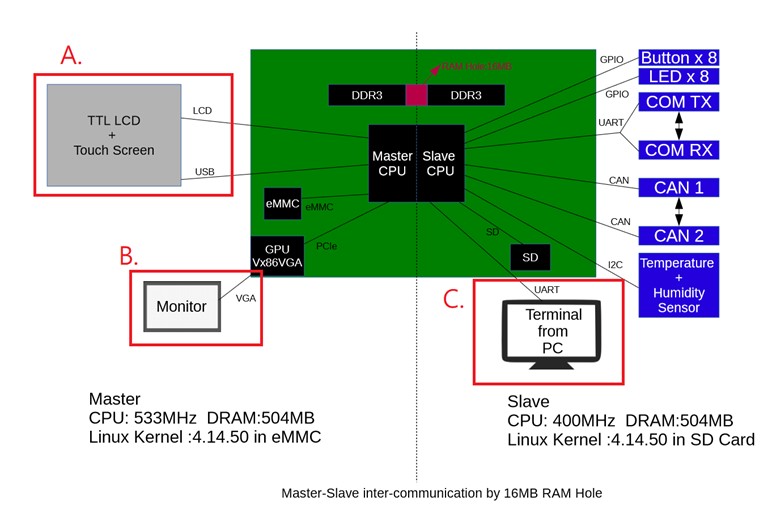

The main purpose of making this demo kit is helping customers understand the following special features of Vortex86EX2:
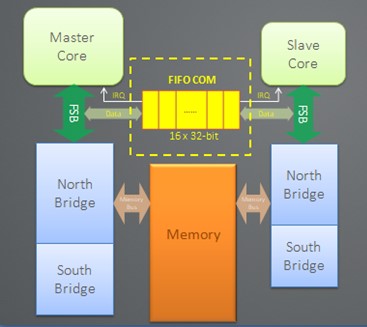
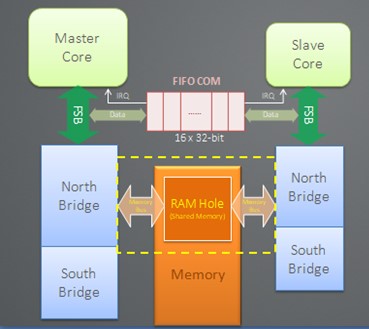
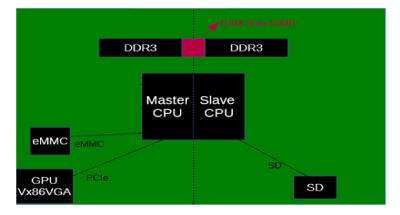
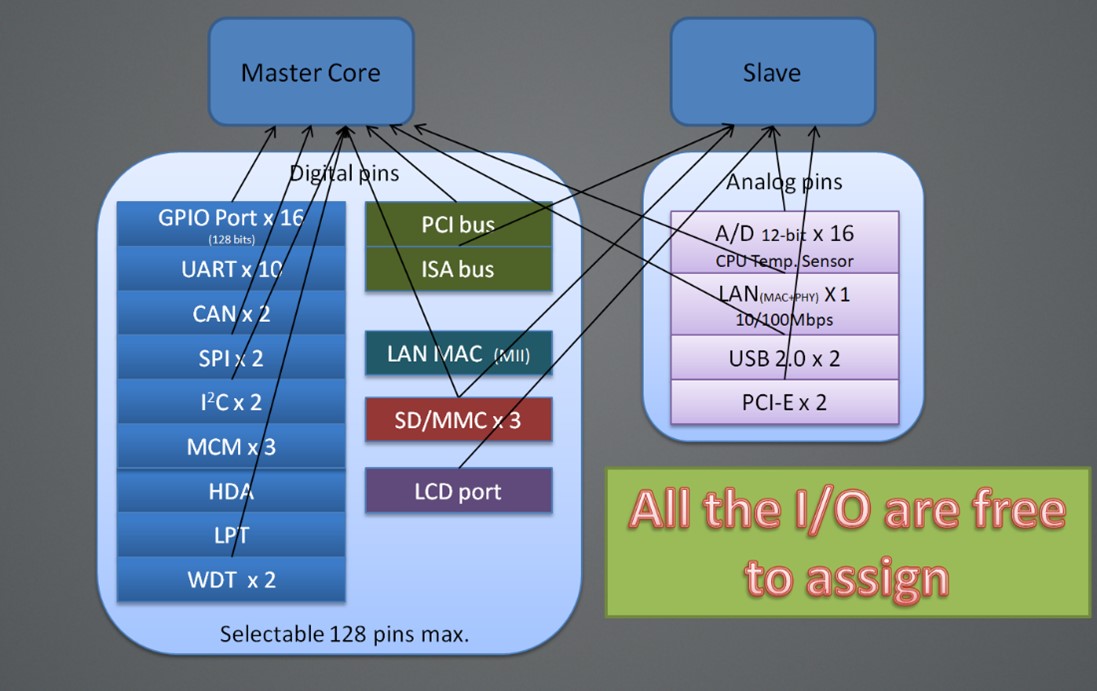

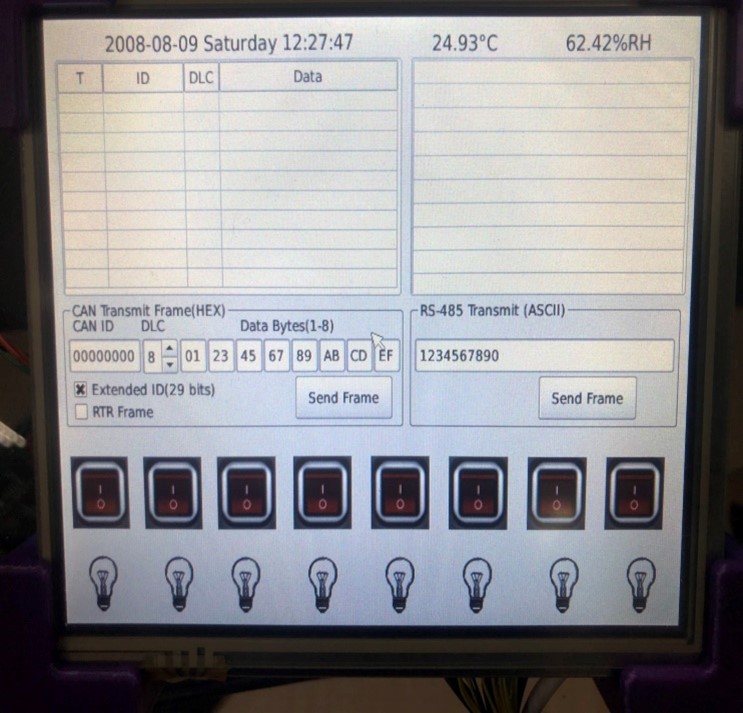
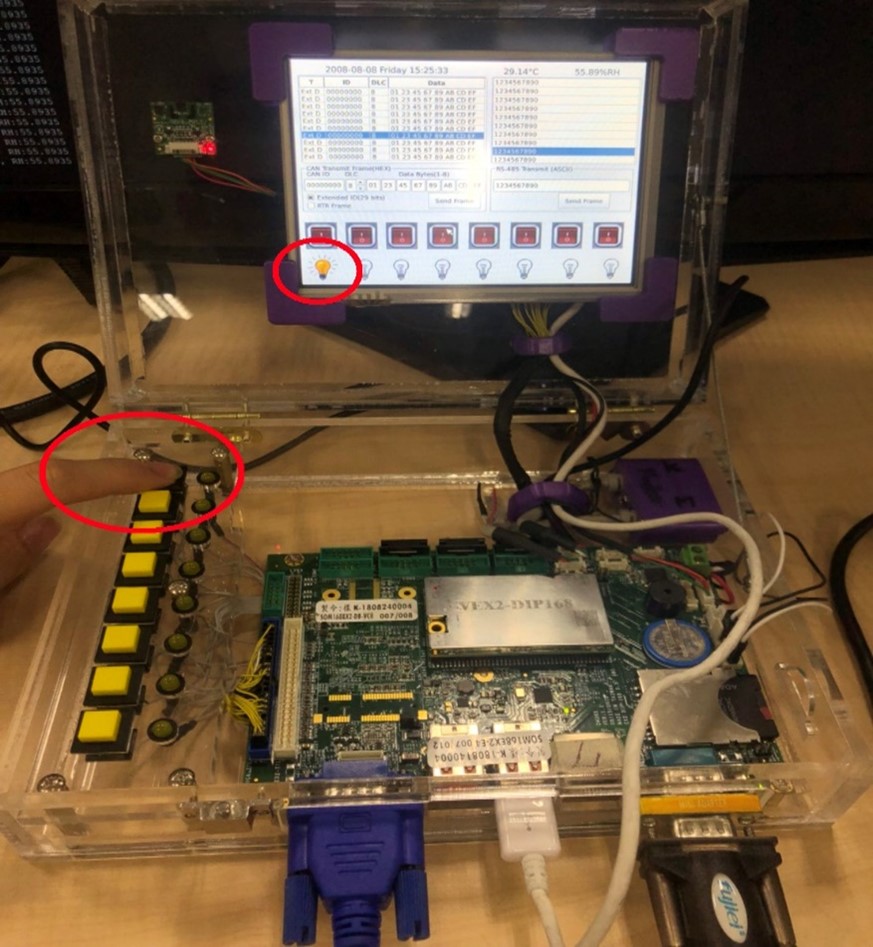
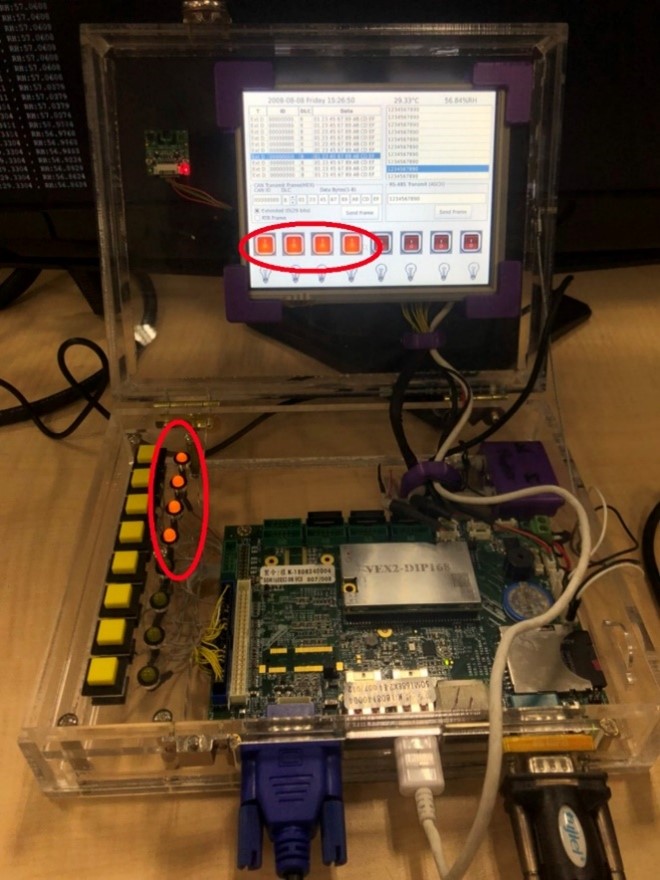
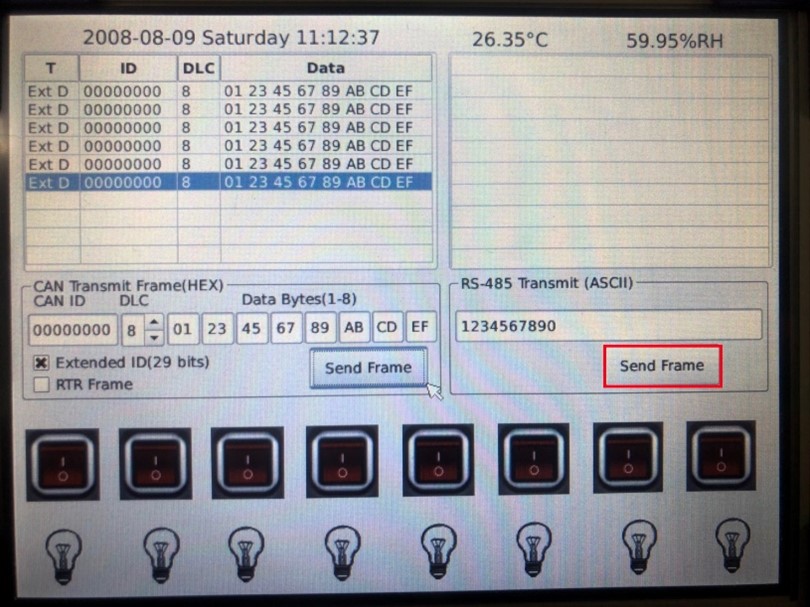
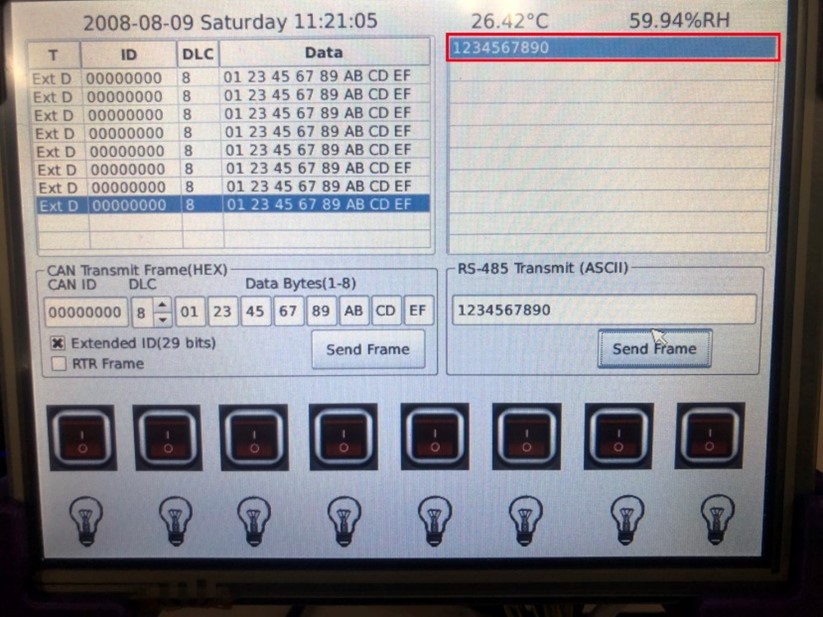
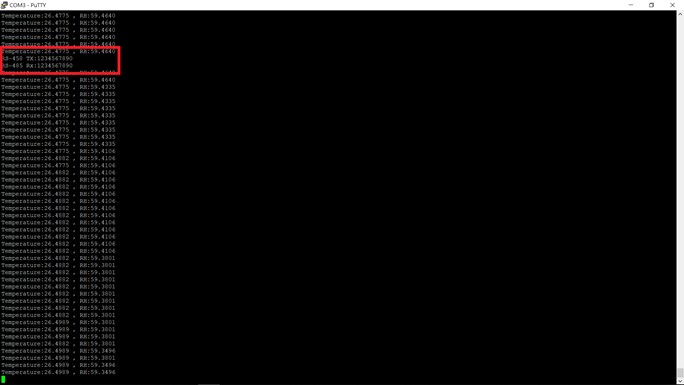
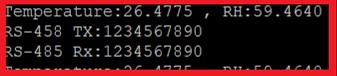
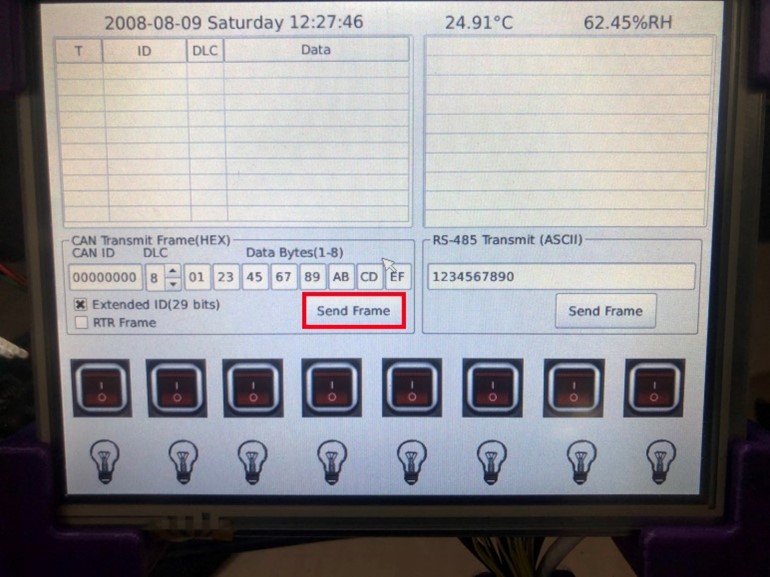
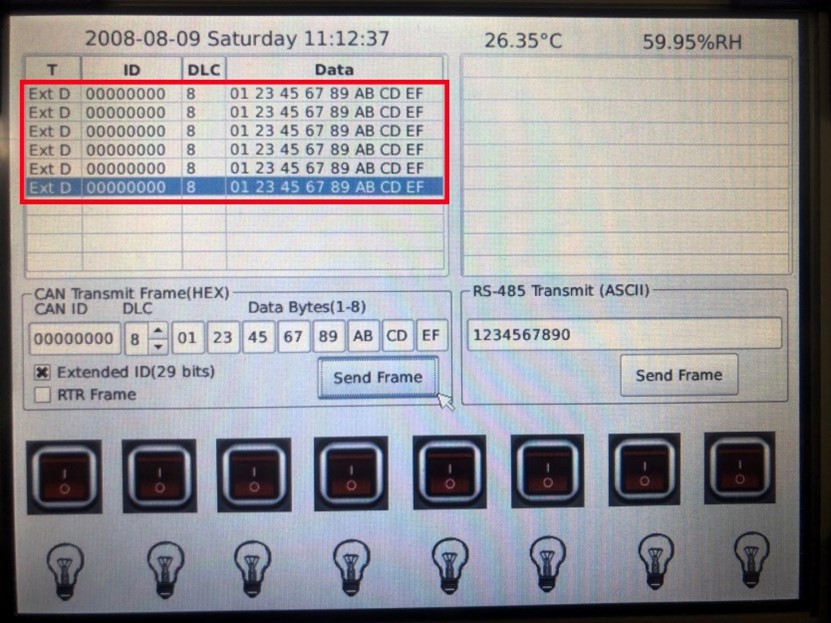
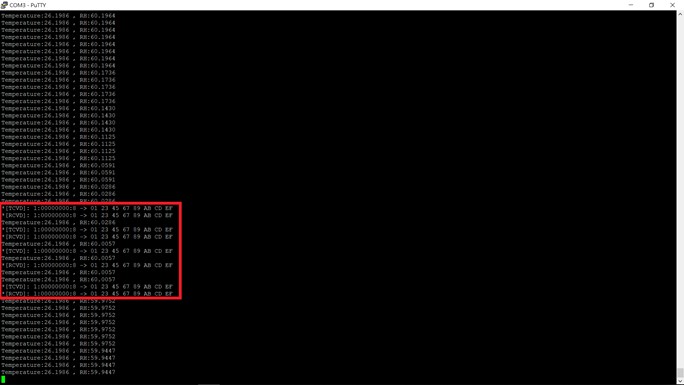
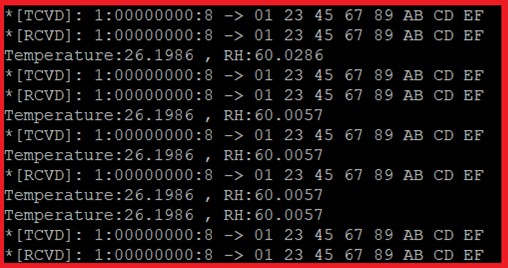


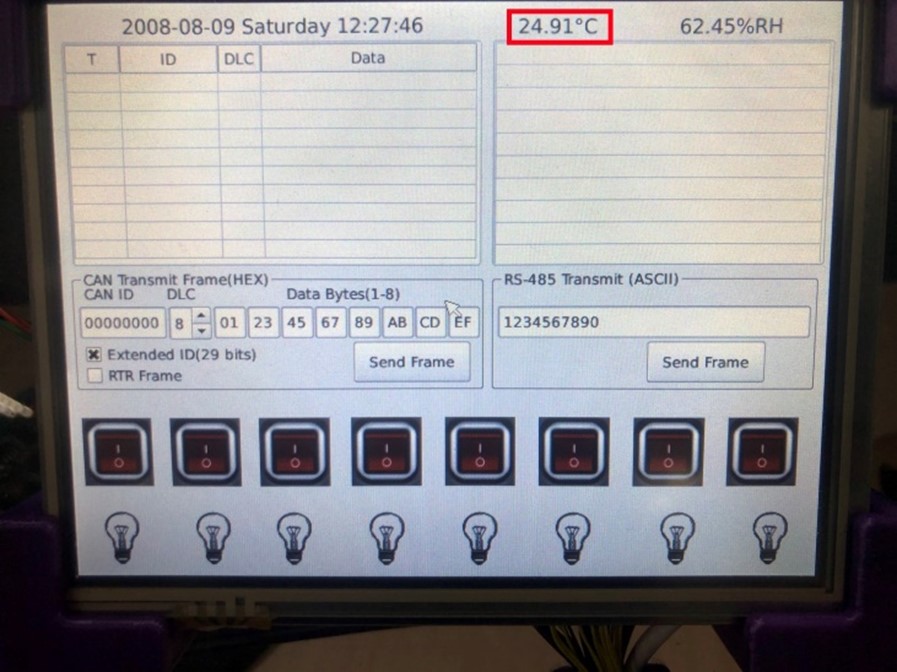
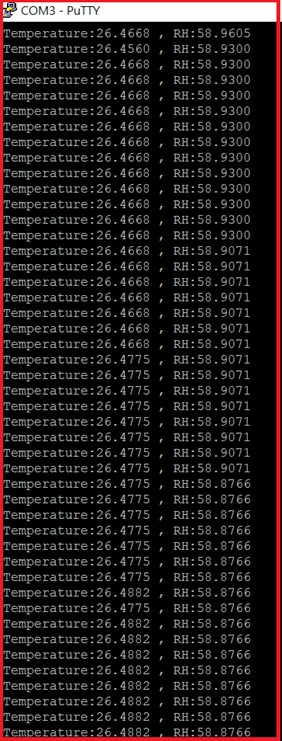
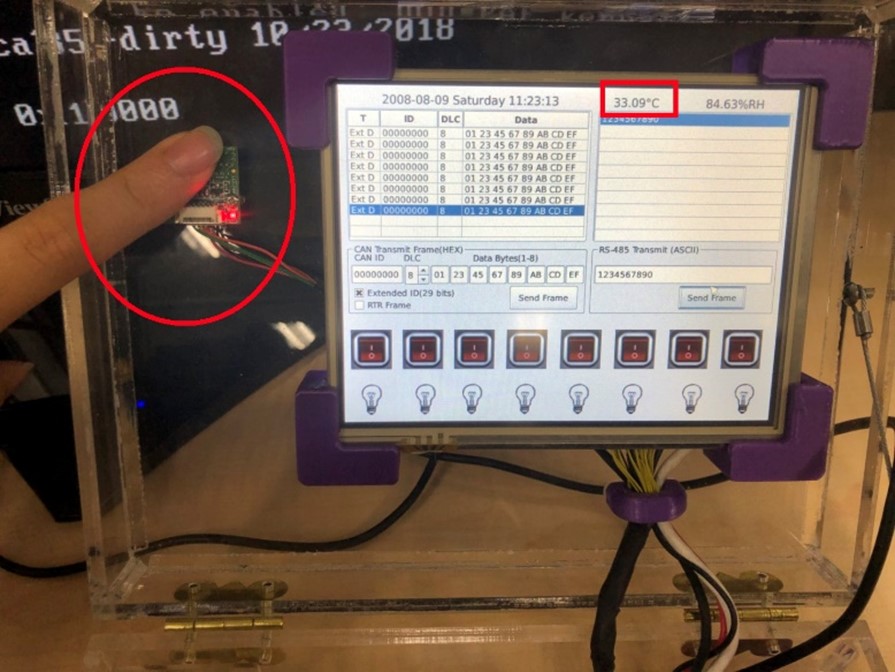
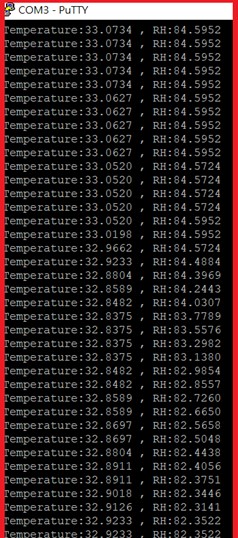
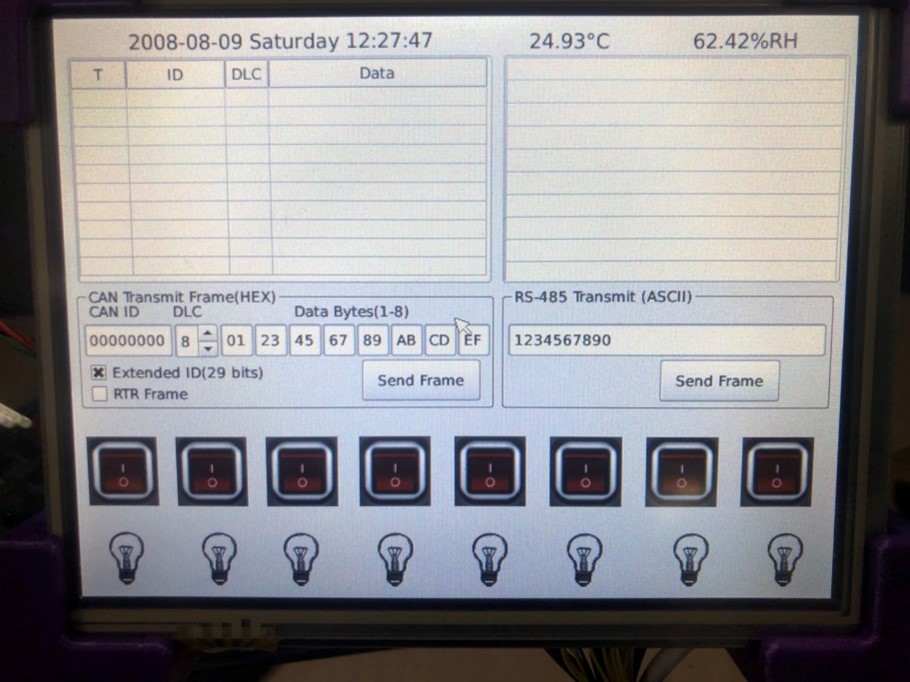


Please write to info@icop.com.tw, call your nearest ICOP Branch, or contact our Worldwide Official Distributor for more info and sample request.