
Severity: Notice
Message: Undefined index: HTTP_ACCEPT_LANGUAGE
Filename: front/Model_main.php
Line Number: 35
Backtrace:
File: /var/www/html/application/models/front/Model_main.php
Line: 35
Function: _error_handler
File: /var/www/html/application/controllers/Home.php
Line: 1292
Function: init
File: /var/www/html/index.php
Line: 315
Function: require_once

This article will provide instructions on using Console Redirection on the Vortex86 platform to provide access from a PC.
Delto access BIOS settings.
Remote Access from BIOS settings.Advanced → Remote Access and set to
[Enable]. Please refer to image below:

F10to save the BIOS settings.
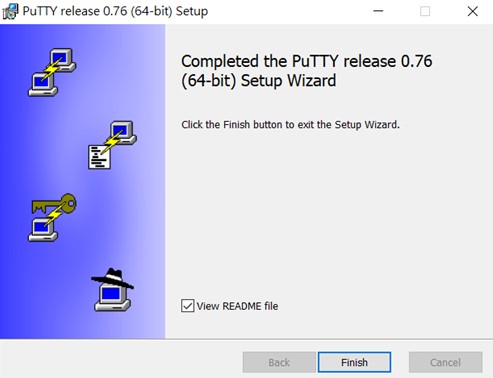
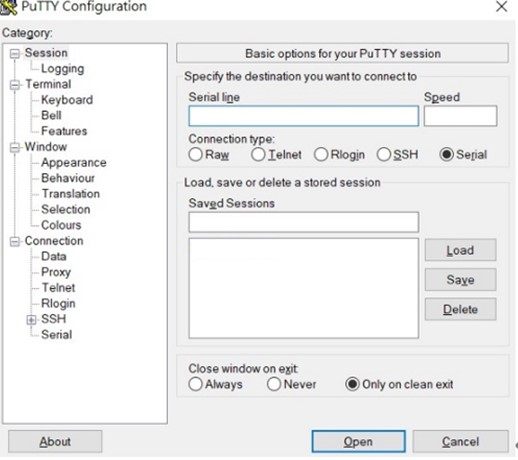
115200.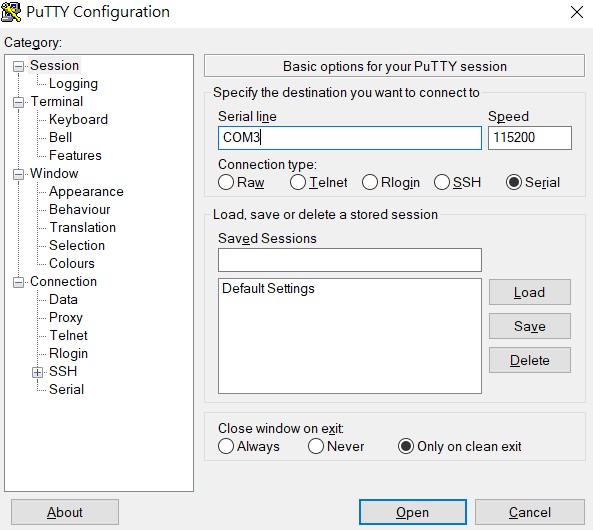
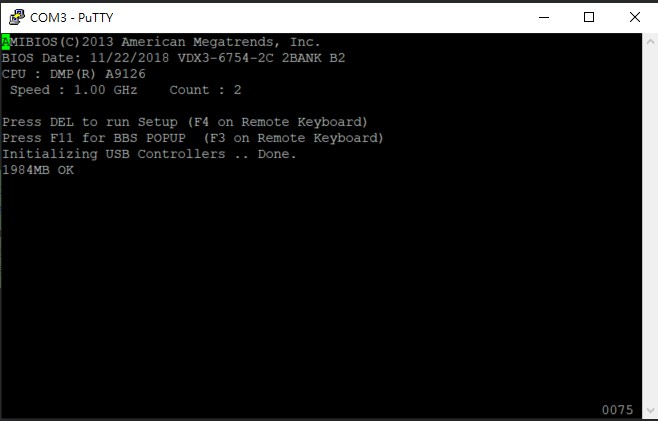
Delkey on your PC to enter the BIOS settings of the VDX3-6754.
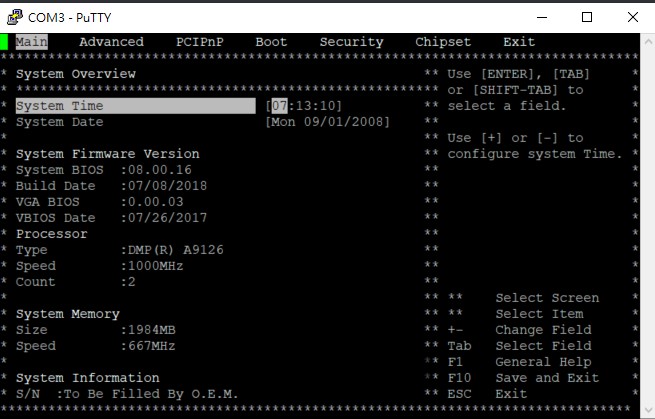
F11key to choose the boot device.
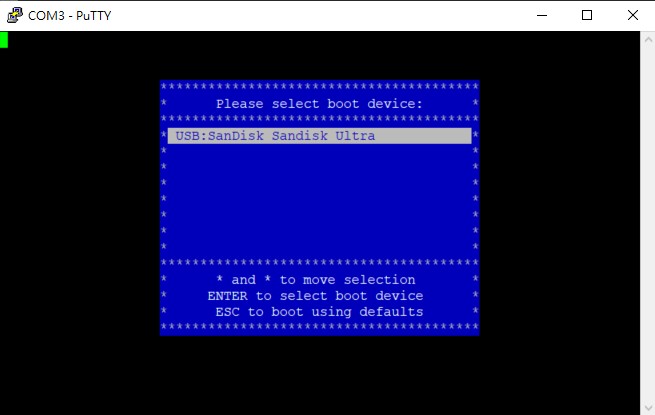
For more info and sample request, please write to info@icop.com.tw, call your nearest ICOP Branch, or contact our Worldwide Official Distributor.