
Severity: Notice
Message: Undefined index: HTTP_ACCEPT_LANGUAGE
Filename: front/Model_main.php
Line Number: 35
Backtrace:
File: /var/www/html/application/models/front/Model_main.php
Line: 35
Function: _error_handler
File: /var/www/html/application/controllers/Home.php
Line: 1292
Function: init
File: /var/www/html/index.php
Line: 315
Function: require_once

This article provides a step-by-step guide on installing the Windows Embedded Compact 7 Demo Image on a EBOX-335x / 336x series Mini PC. We will cover everything from preparing the environment and flashing the image to the actual installation and driver testing, ensuring a smooth setup of Windows Embedded Compact 7. This guide will help you quickly understand the installation process and get Windows Embedded Compact 7 running smoothly on the device.

To install the Windows Embedded Compact 7 Demo Image on a EBOX-335x / 336x series Mini PC, you will need the following hardware:
Before the EBOX-335x / 336x series Mini PC starts to install the Windows Embedded Compact 7 demo image, please go to configure the BIOS.
DEL to entrance the BIOS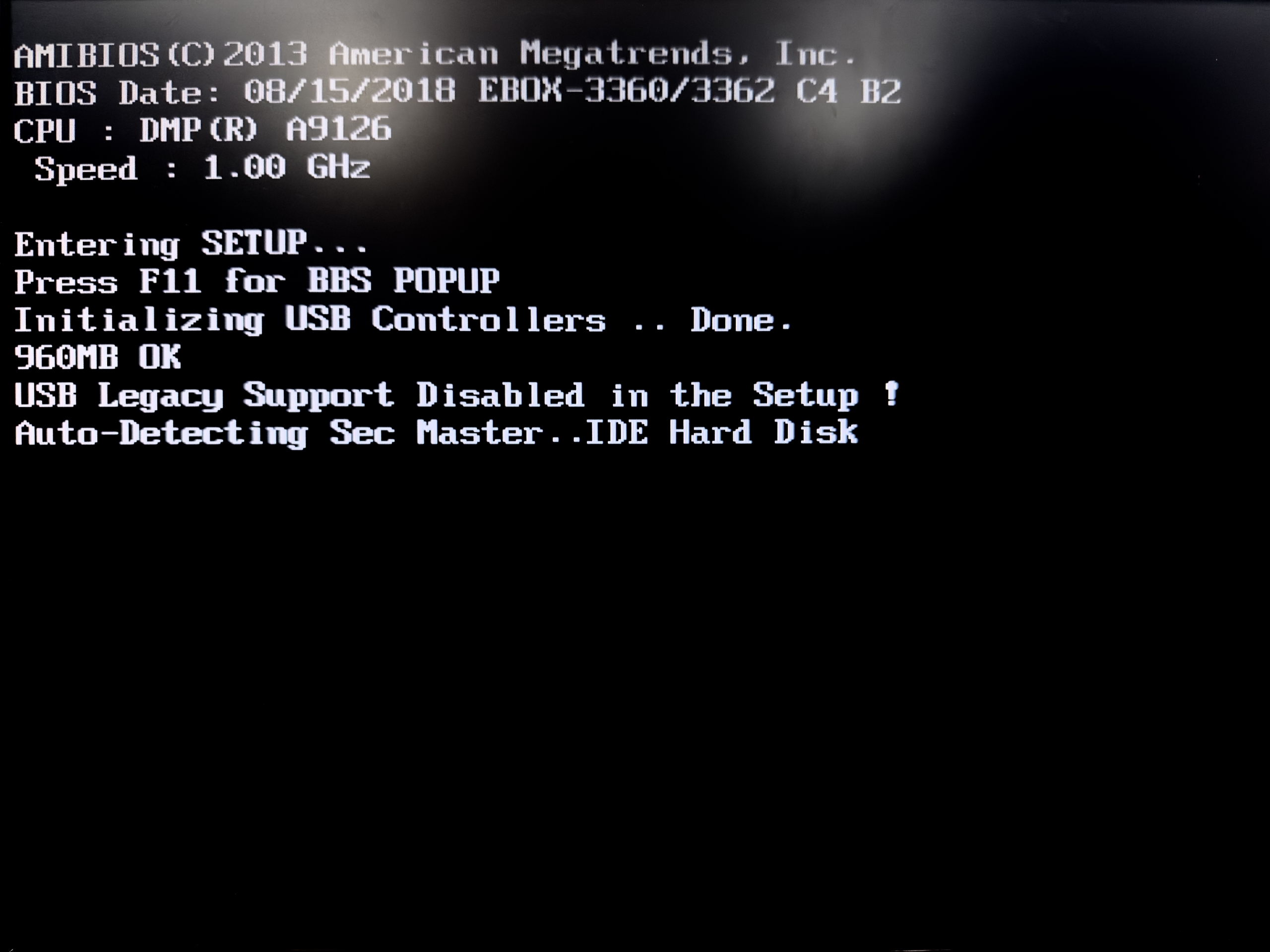
Advanced to enter the IDE Configuration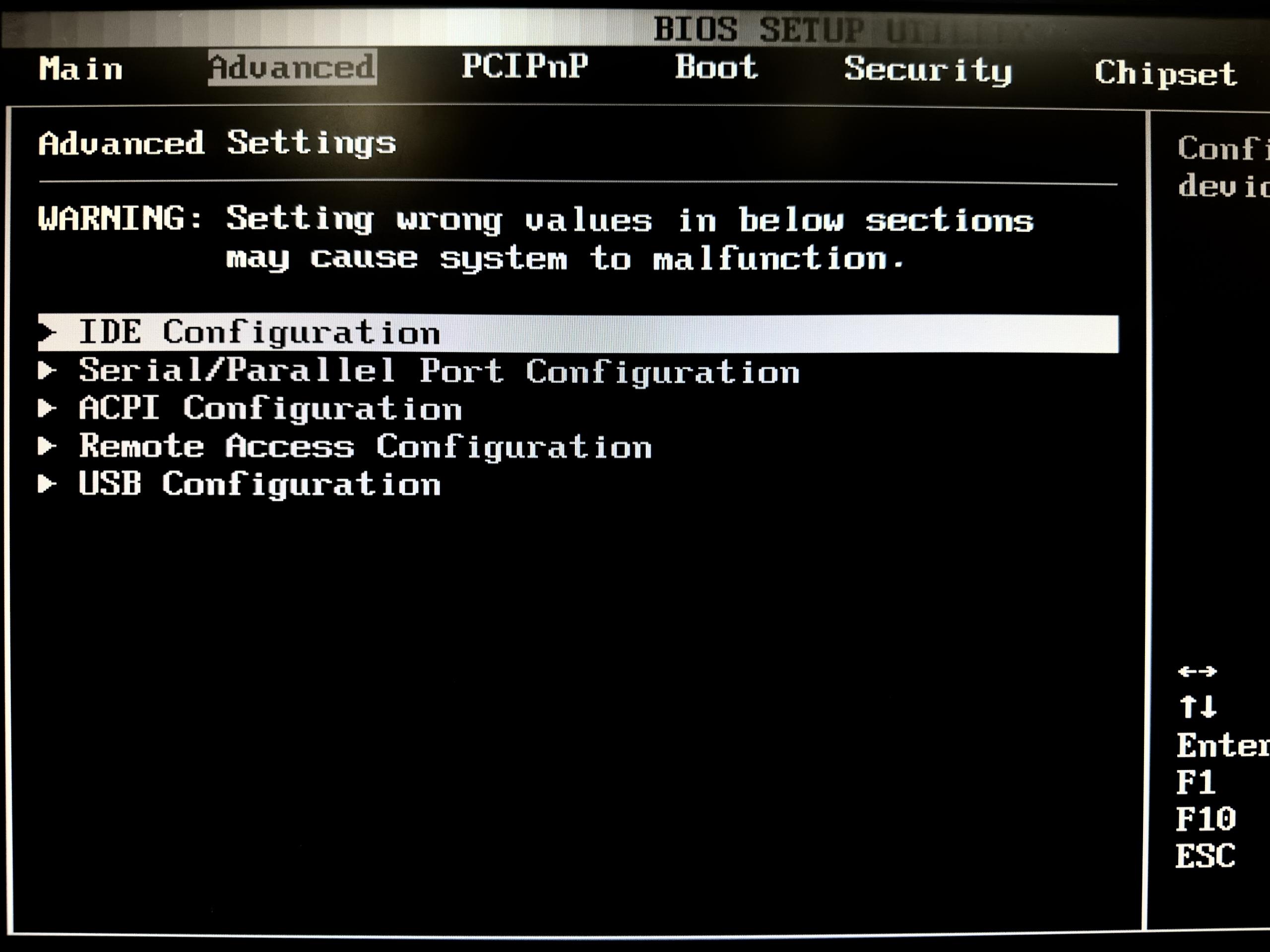
IDE Operate Mode and choose the Native Mode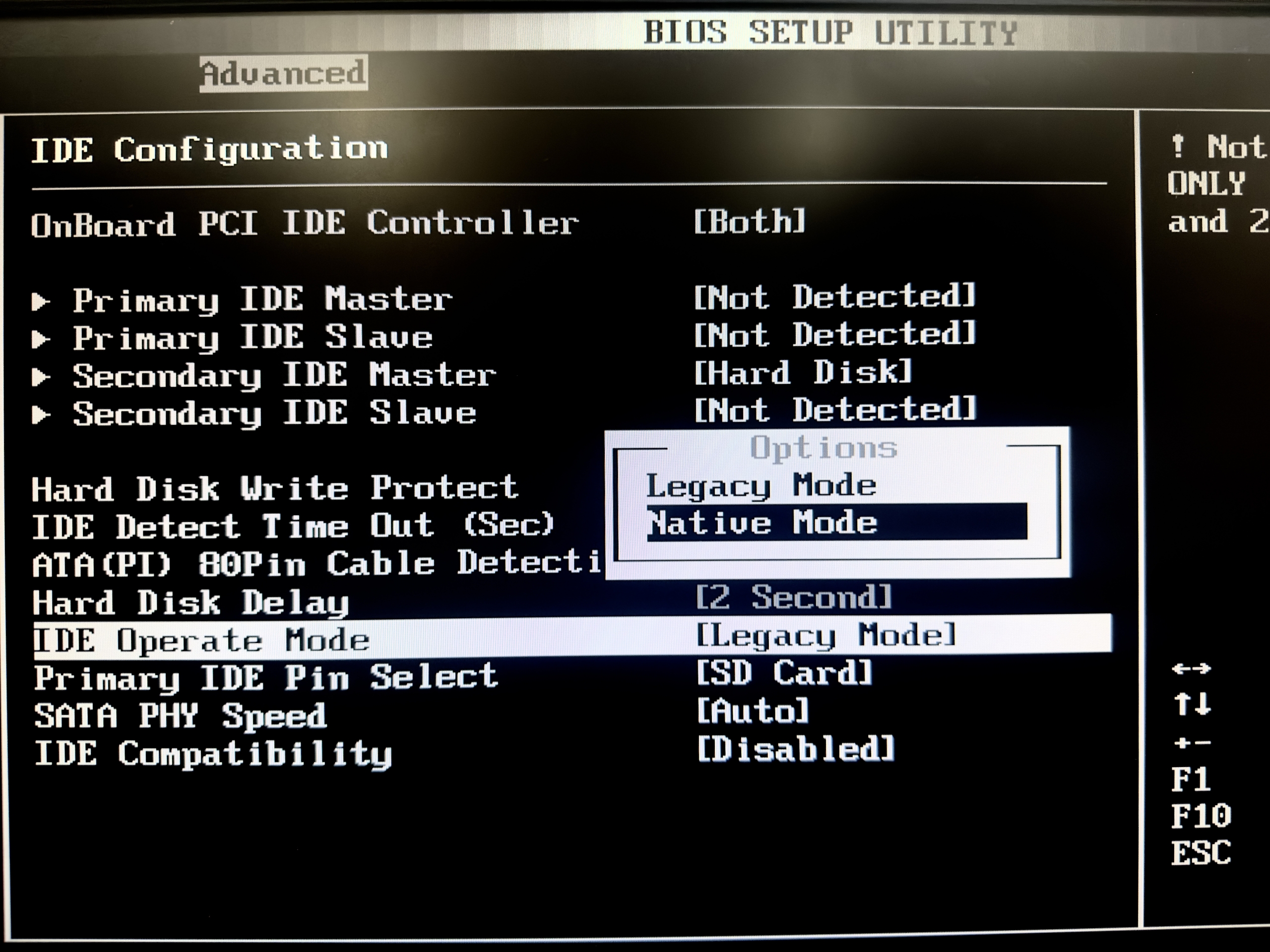
IDE Compatibility to Enabled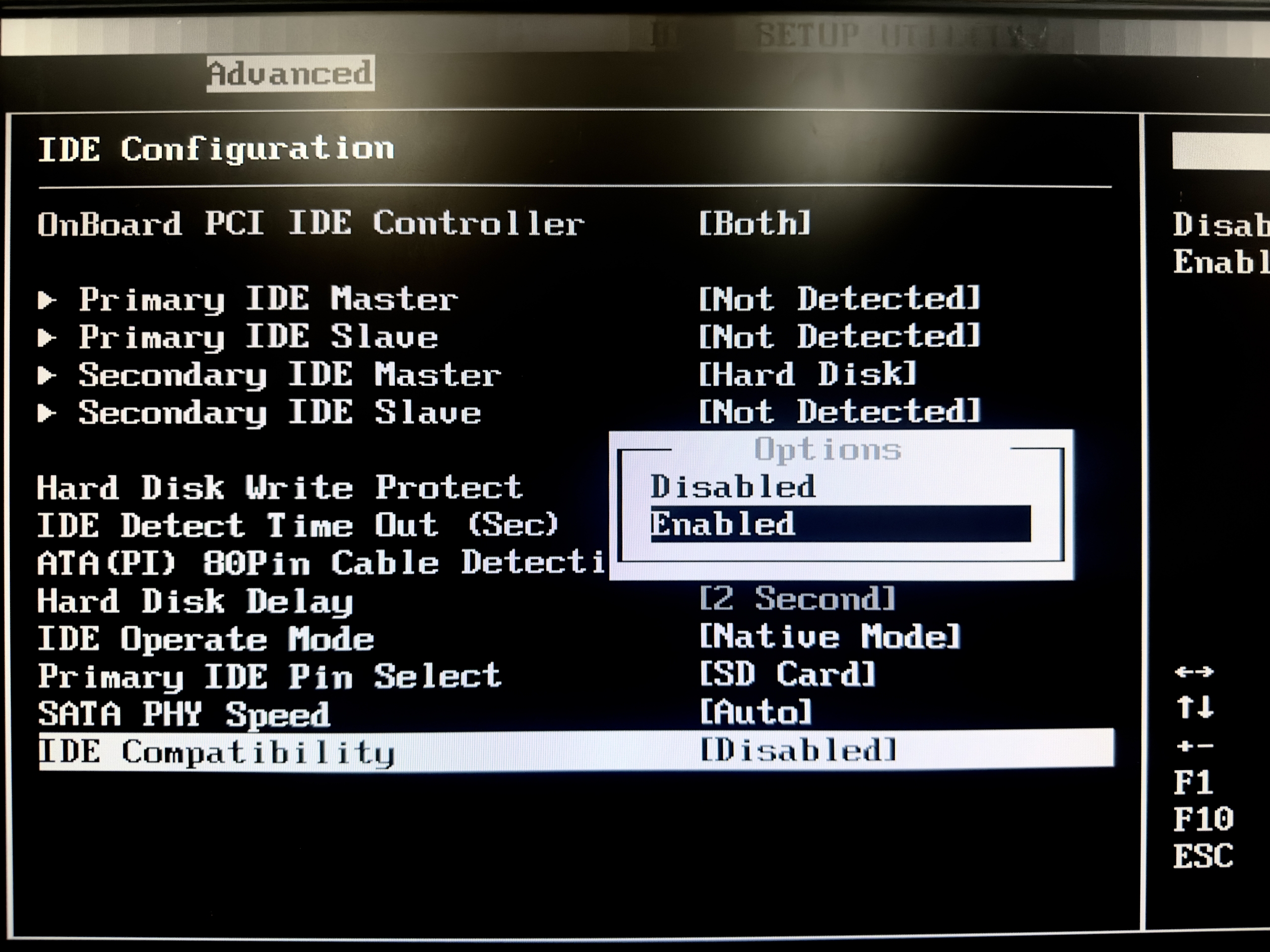
USB Configuration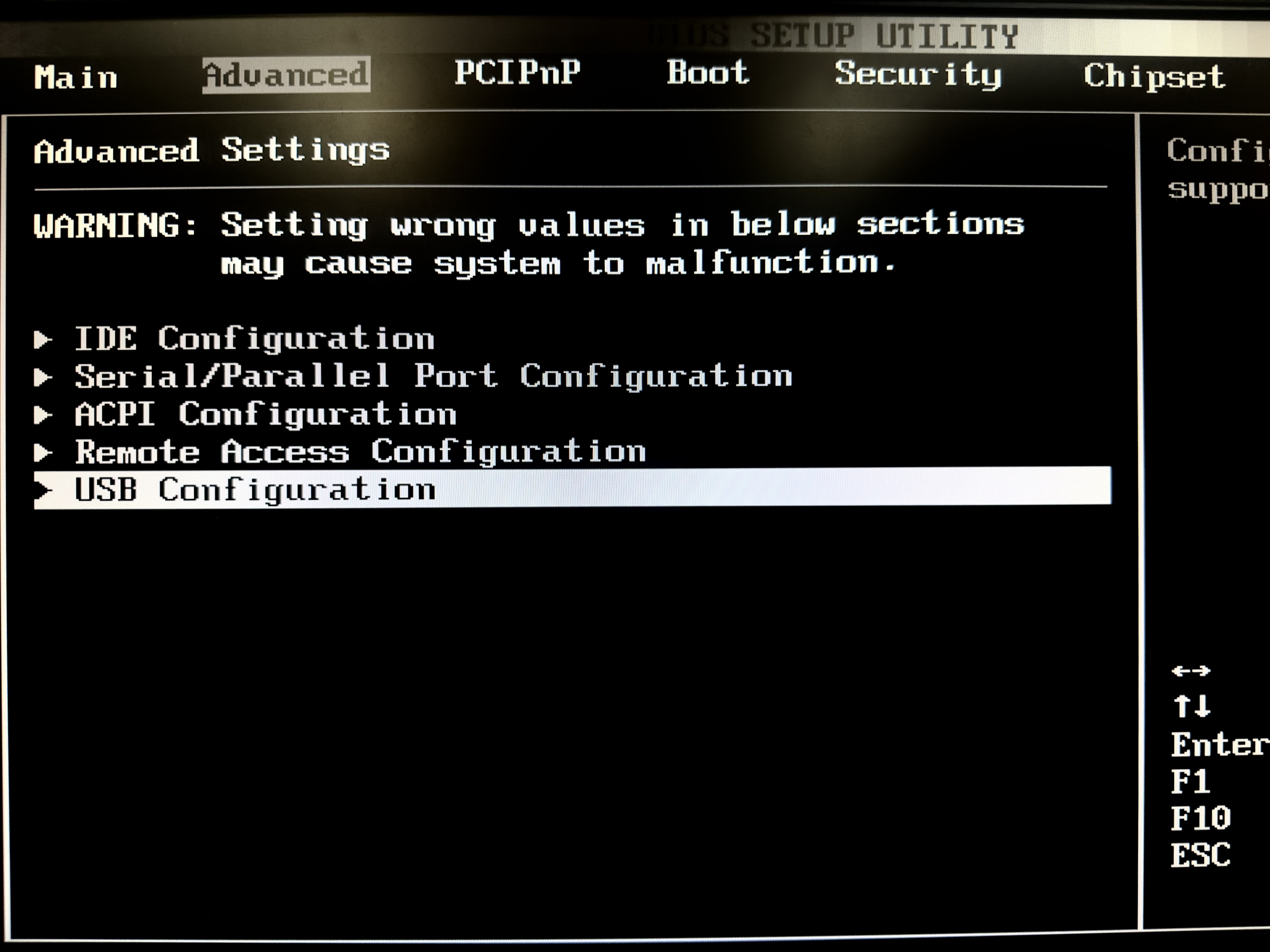
Legacy USB Support set to Disabled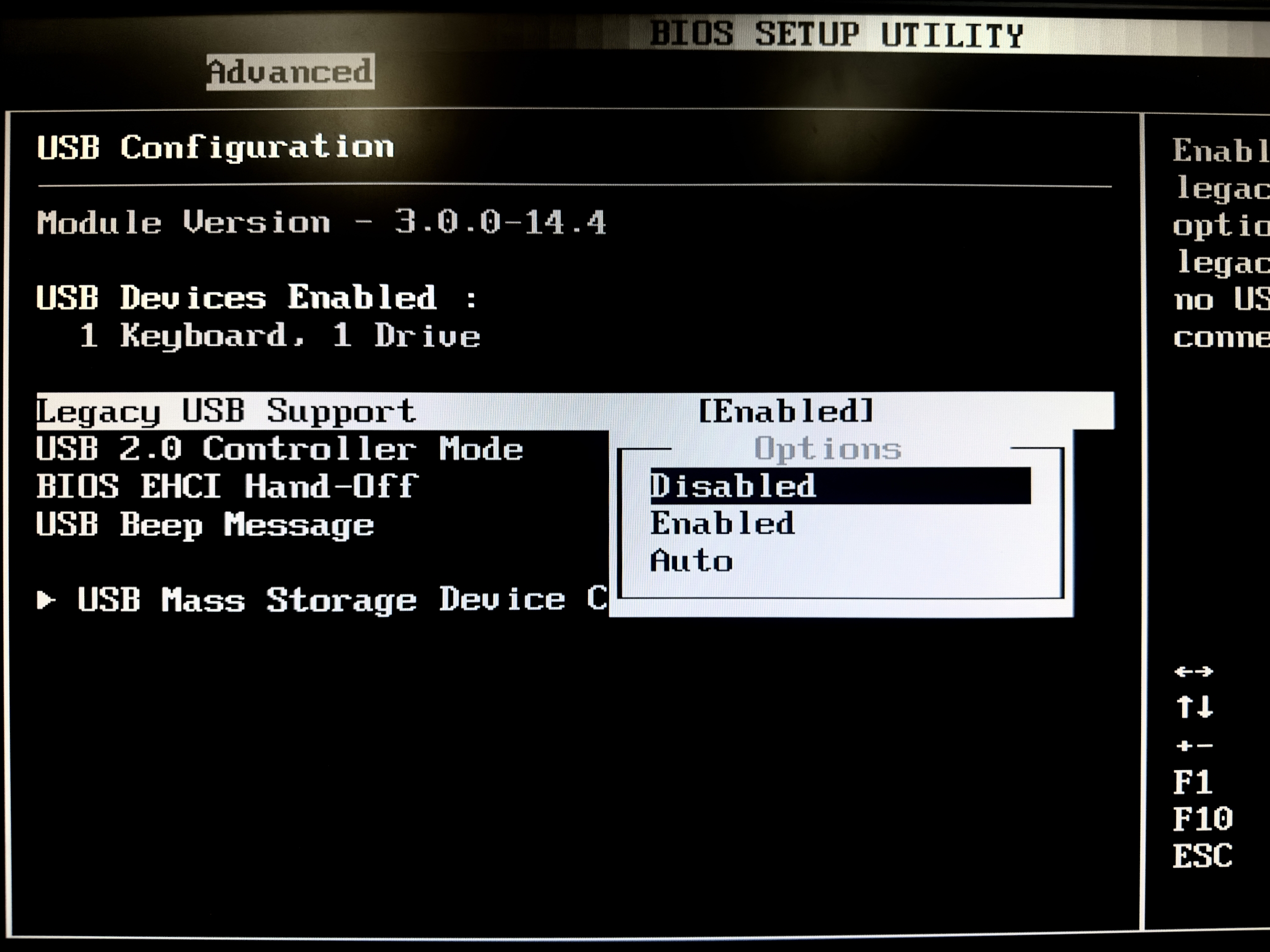
F10 to Save and Exit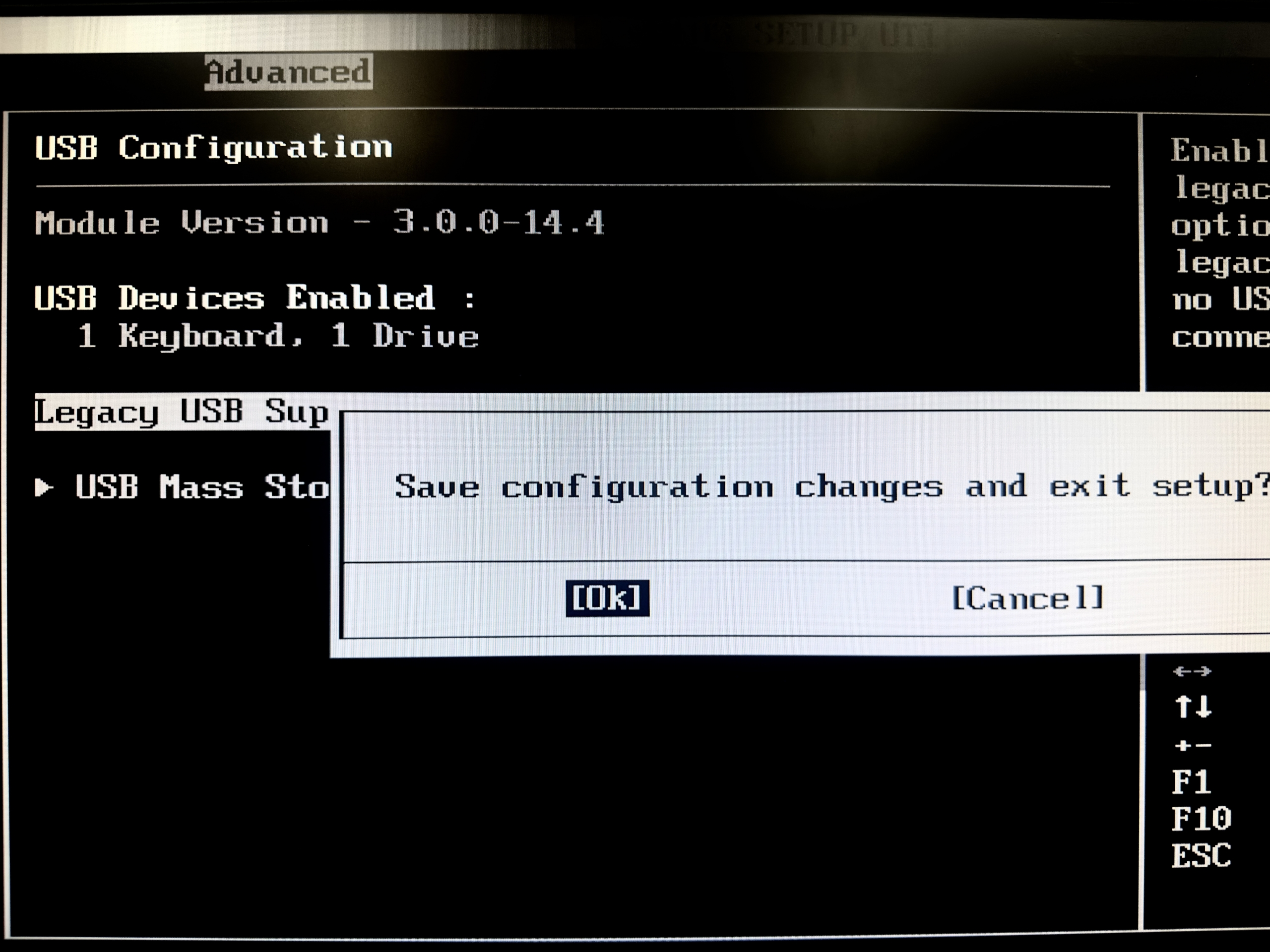
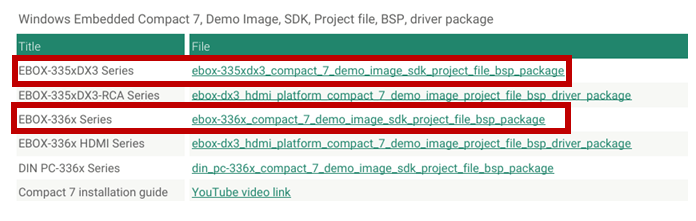
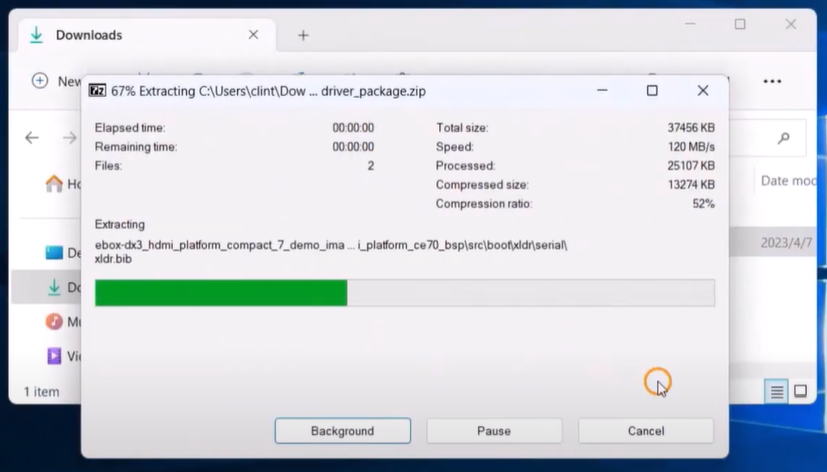
ghost32.exe file to restore the CE70_BOOT.GHO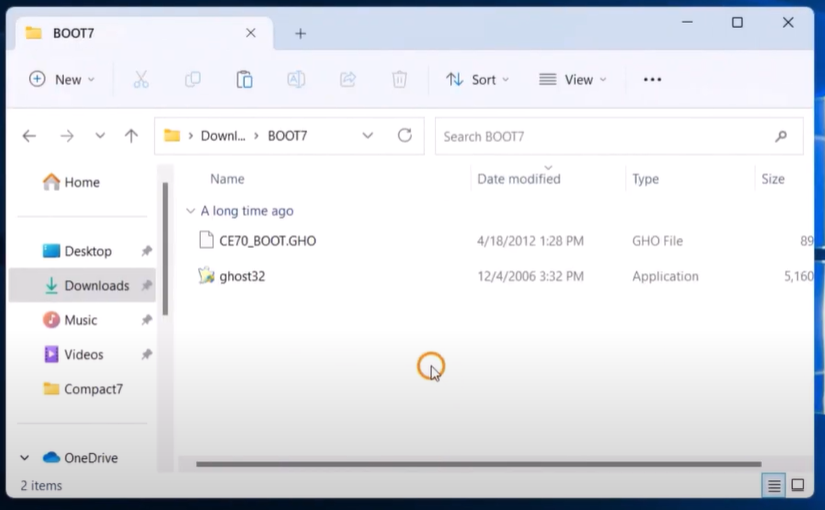
ghost32.exe and click OK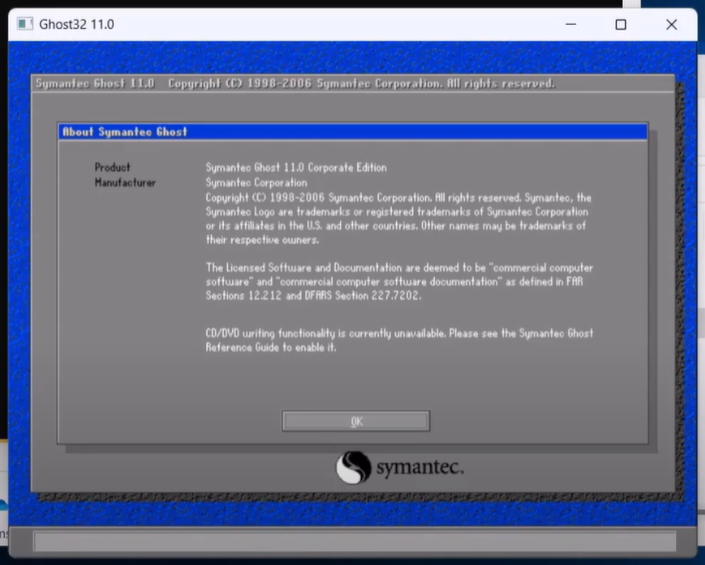
Local > Disk > From Image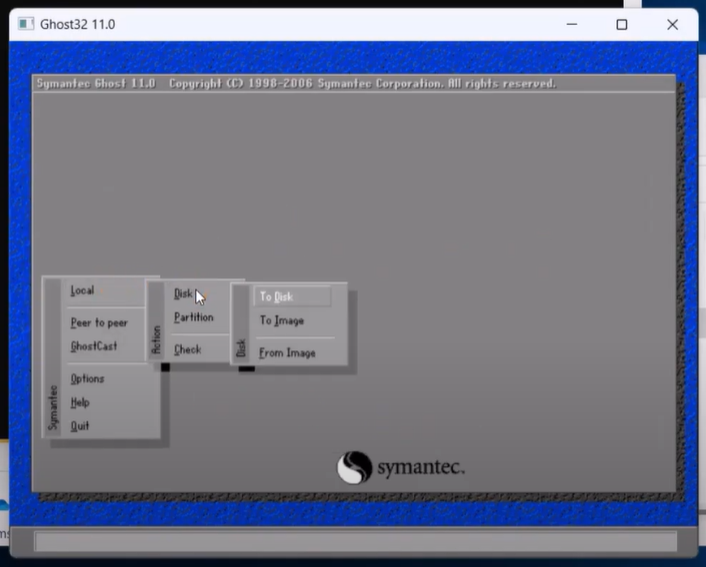
CE70_BOOT.GHO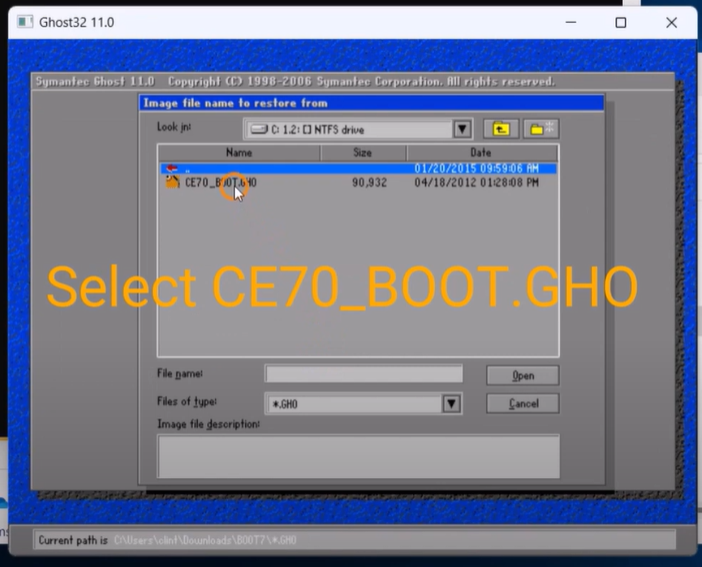
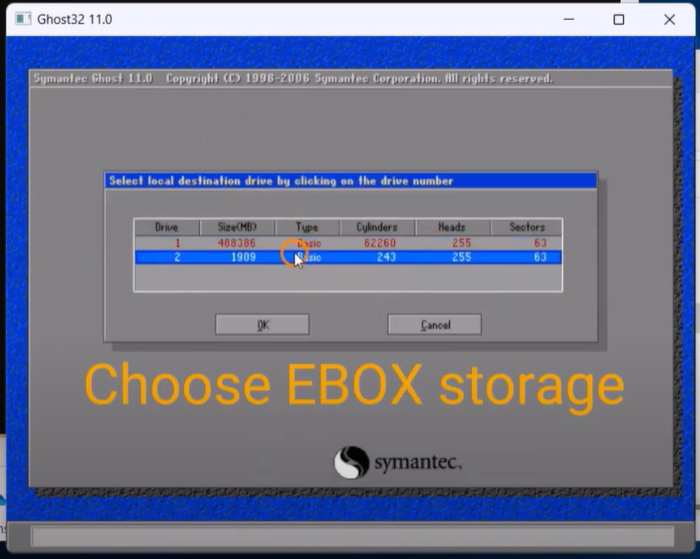
Continue to complete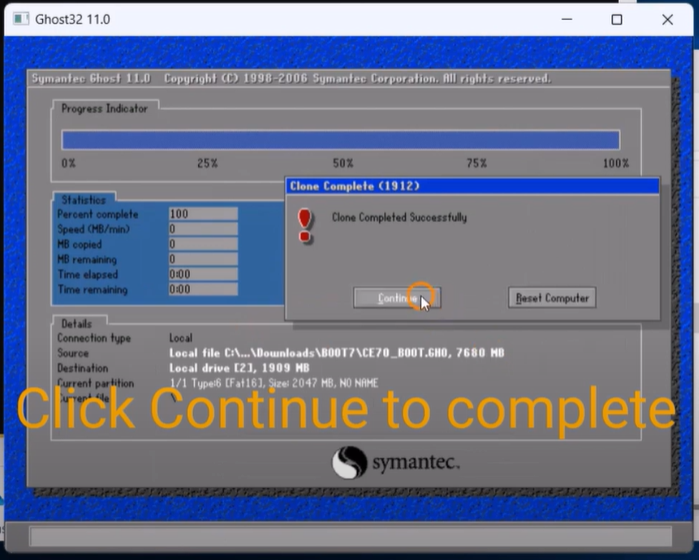
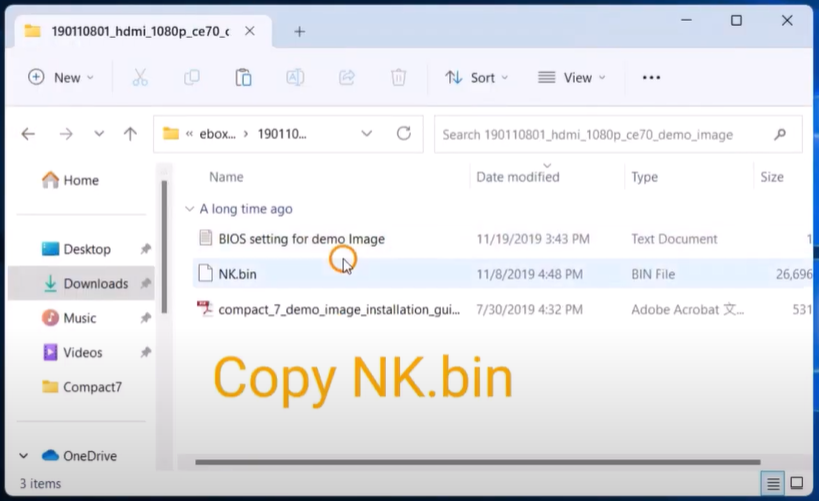
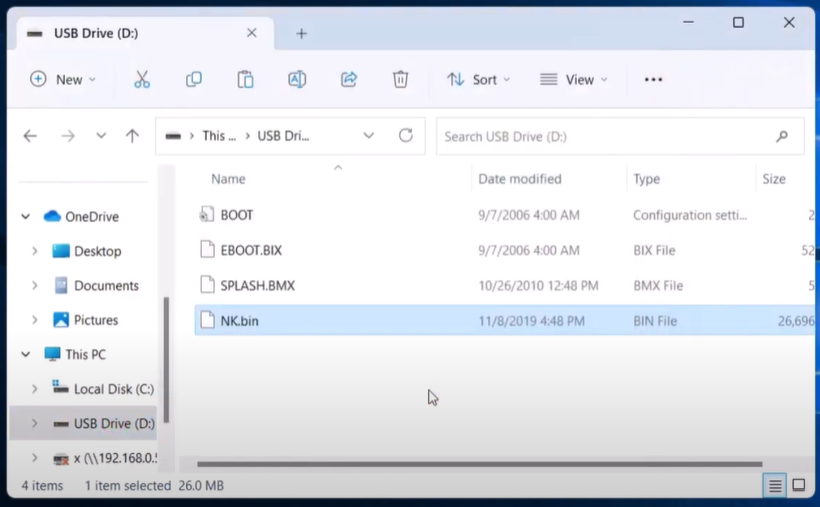
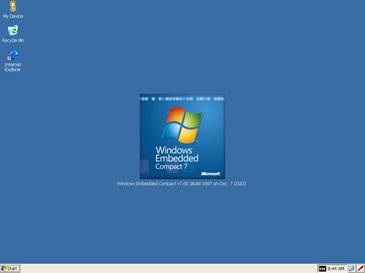
For more information or to request a sample, please email us at info@icop.com.tw, contact your nearest ICOP Branches, or get in touch with our Worldwide Official Distributor.