
Severity: Notice
Message: Undefined index: HTTP_ACCEPT_LANGUAGE
Filename: front/Model_main.php
Line Number: 35
Backtrace:
File: /var/www/html/application/models/front/Model_main.php
Line: 35
Function: _error_handler
File: /var/www/html/application/controllers/Home.php
Line: 1292
Function: init
File: /var/www/html/index.php
Line: 315
Function: require_once

The HMI-043T-EM4XX-B01 is a versatile Human-Machine Interface (HMI) device widely used in industrial automation. Installing Windows CE 6.0 on this device allows users to unlock its full potential, offering a lightweight and stable operating system for embedded applications. This guide provides essential tips and a step-by-step process to ensure a smooth installation.
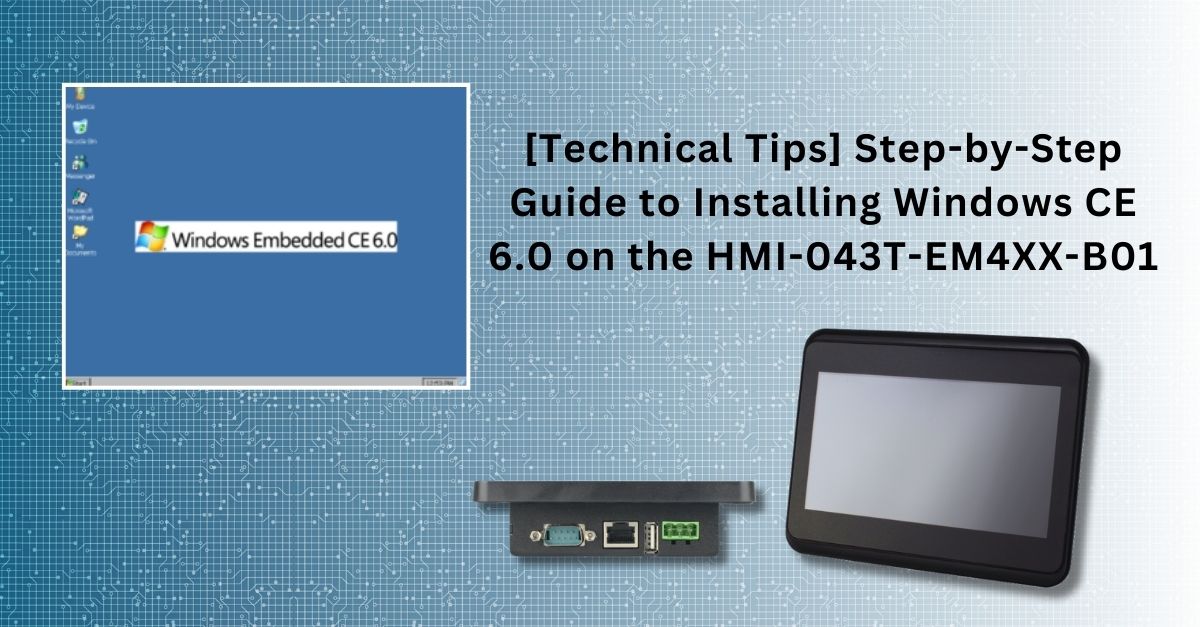
Before starting the installation process, ensure the following:
Download the following files to your PC:
The following video provides a step-by-step guide to the operation process. We encourage you to review it for a comprehensive understanding of the procedures. Should you have any questions or require further assistance, please do not hesitate to reach out to us at info@icop.com.tw.
To install Windows CE 6.0 on the HMI-043T-EM4XX-B01, you’ll need to create a bootable SD card or USB drive. This article uses a USB drive for this purpose, please refer to follow the steps below:

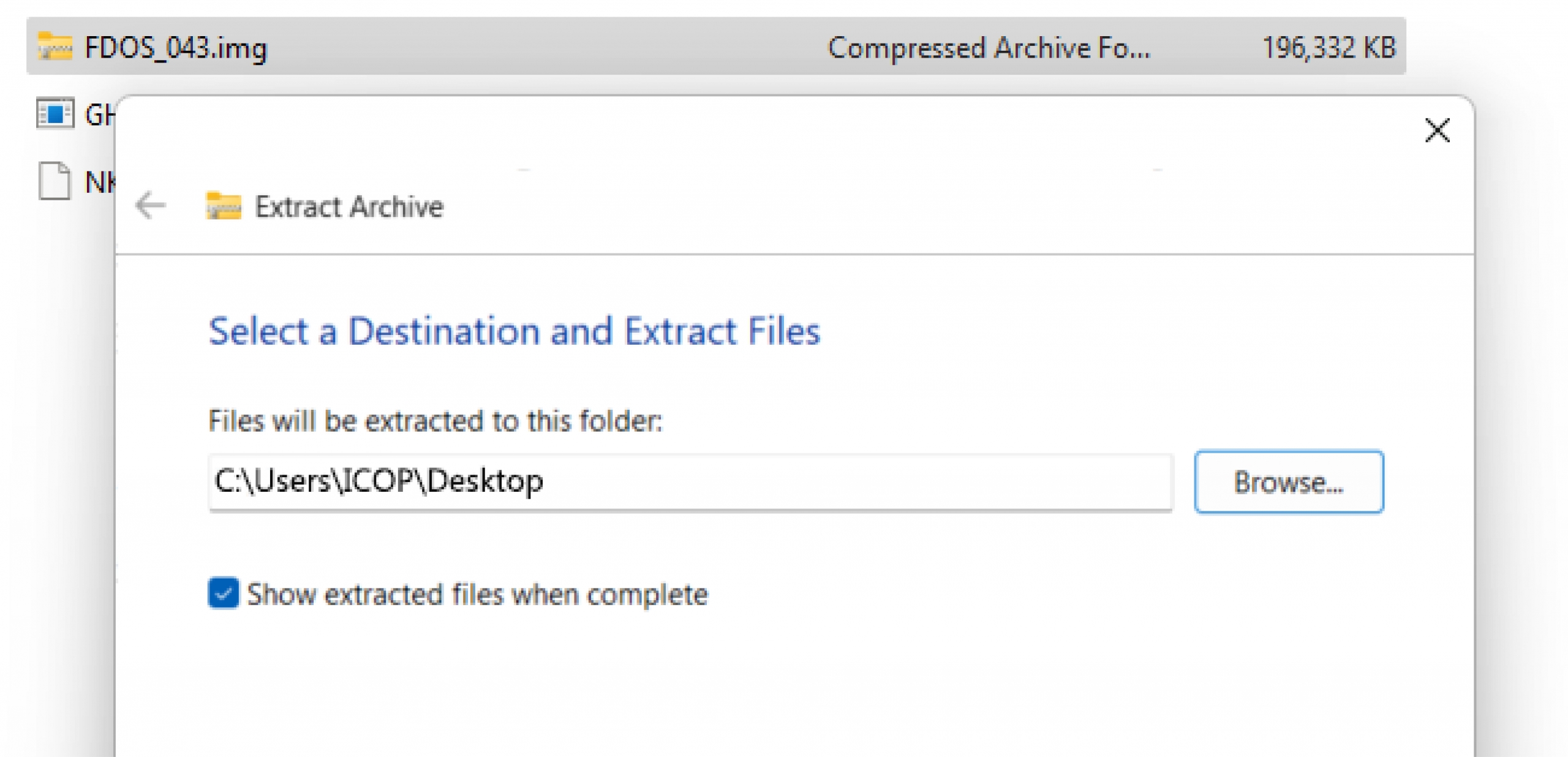
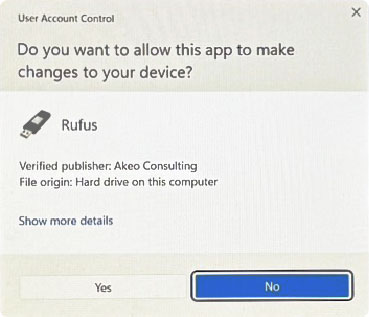
USB Device, Select FDOS_043.img.xz file and START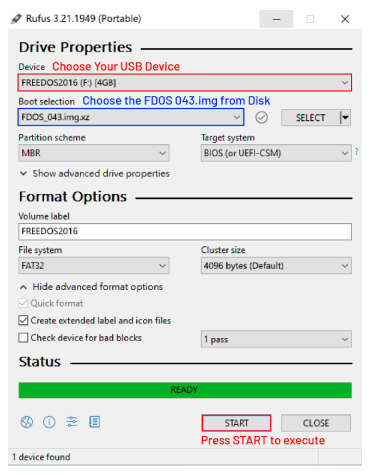
OK to completion of bootable disk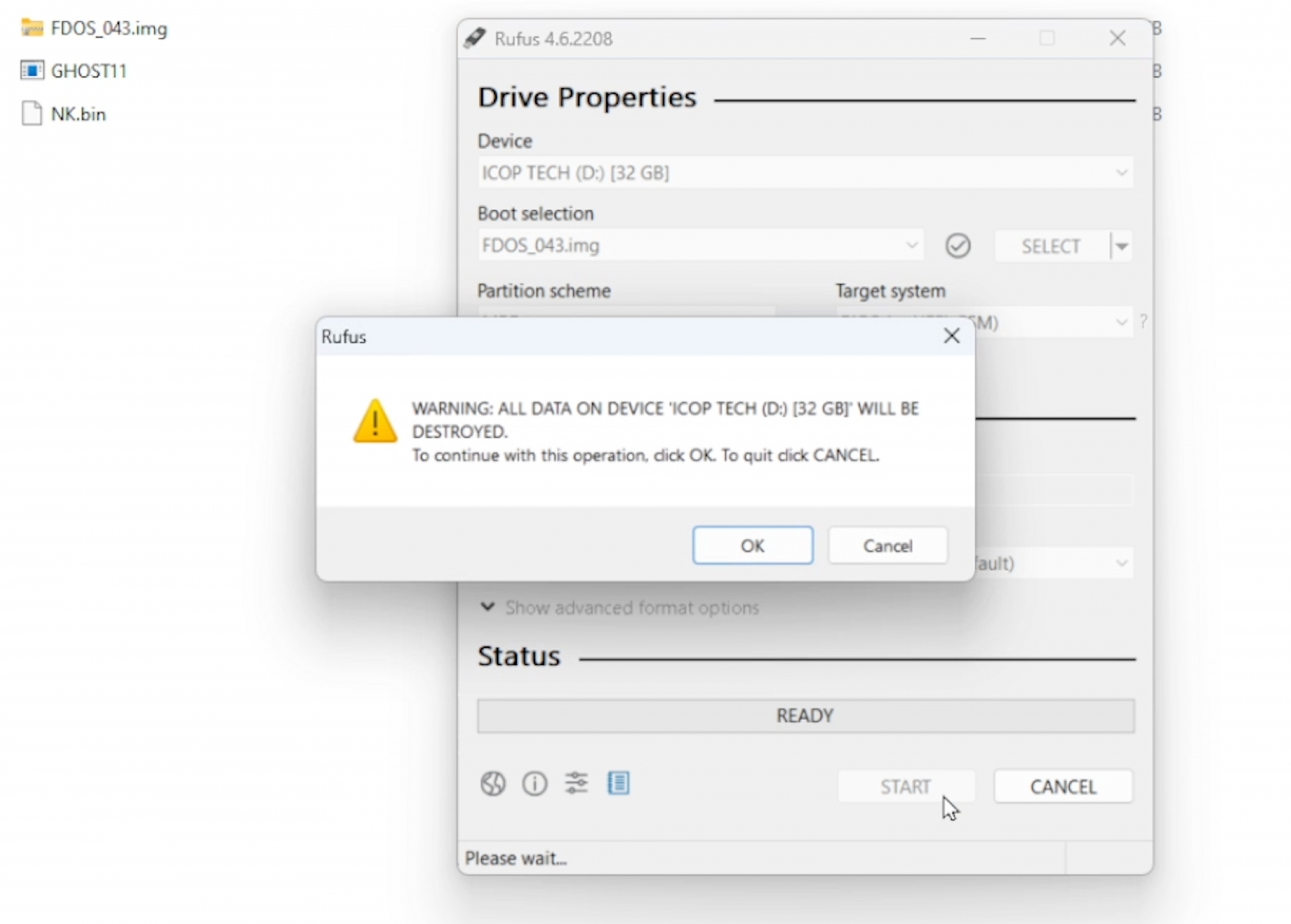
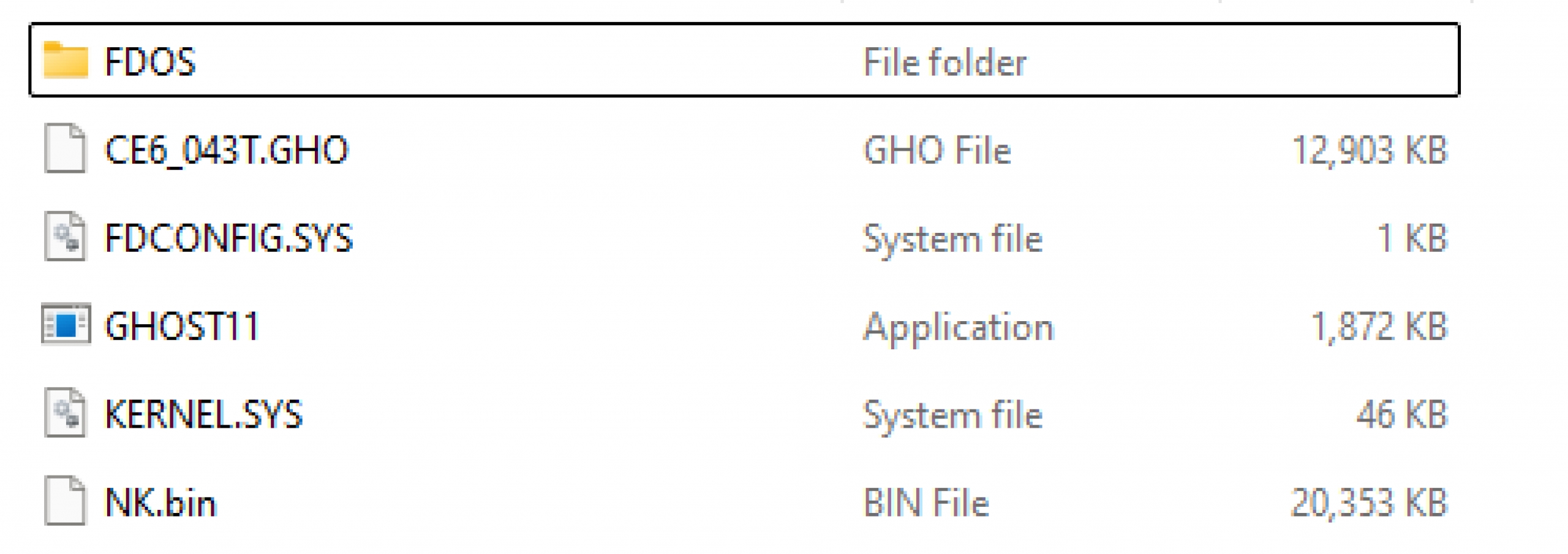

F12 to choose the boot device2 to select the USB Flash Disk
Enter
cls to clear screen commands
ghost11 to execute the ghost11.exe *Because of the resolution issue, the screen will be intercepted, so you can't see all the following actions.
*Because of the resolution issue, the screen will be intercepted, so you can't see all the following actions.Enter and choose Local -> Disk -> From Image and you will see the screen down below

OK to execute
Tab to choose "OK"
Yes to retore the disk
Reset Computer to complete the clone and reboot

For more information or to request a sample, please email us at info@icop.com.tw, contact your nearest ICOP Branches, or get in touch with our Worldwide Official Distributor.