
Severity: Notice
Message: Undefined index: HTTP_ACCEPT_LANGUAGE
Filename: front/Model_main.php
Line Number: 35
Backtrace:
File: /var/www/html/application/models/front/Model_main.php
Line: 35
Function: _error_handler
File: /var/www/html/application/controllers/Home.php
Line: 1292
Function: init
File: /var/www/html/index.php
Line: 315
Function: require_once

USB Image Tool is a Windows application for creating image files from storage that can be converted with USB adaptor. No matter the storage contains files or OS (Windows, Linux, DOS or RTOS), user can use USB Image Tool to duplicate mass storage easily.
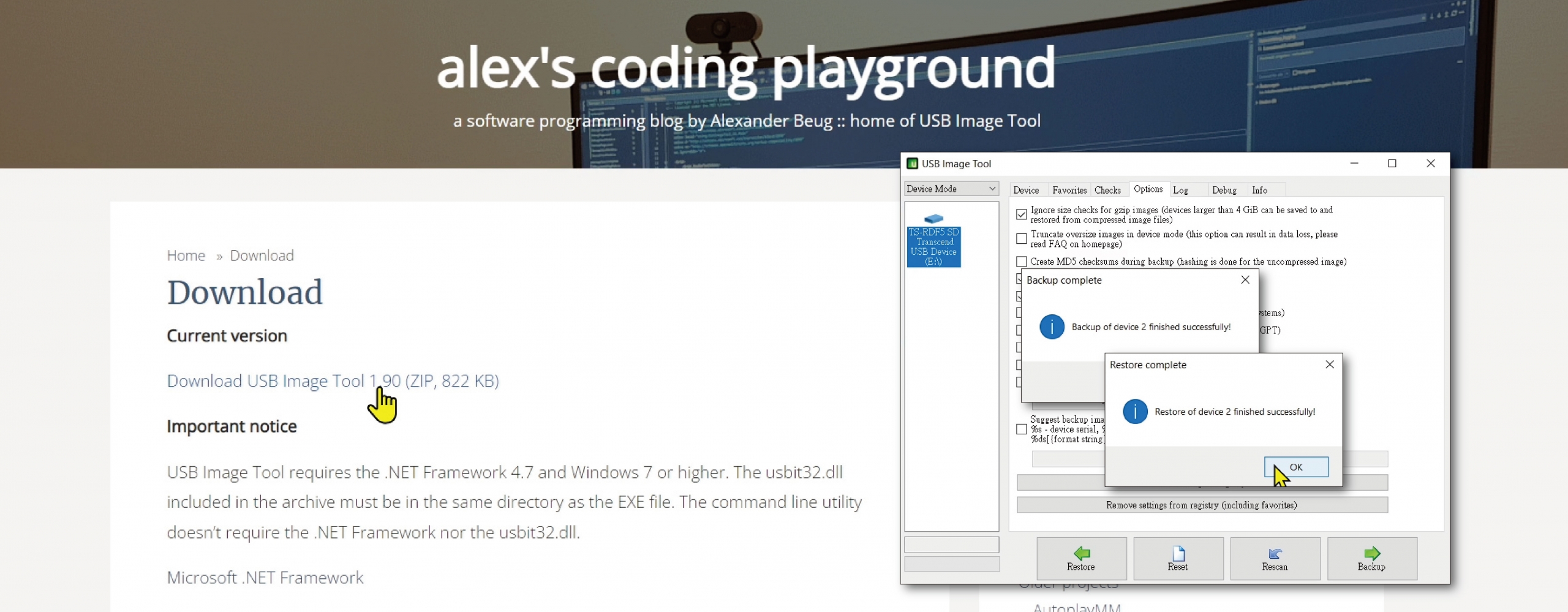
USB Image Tool.exe..img format.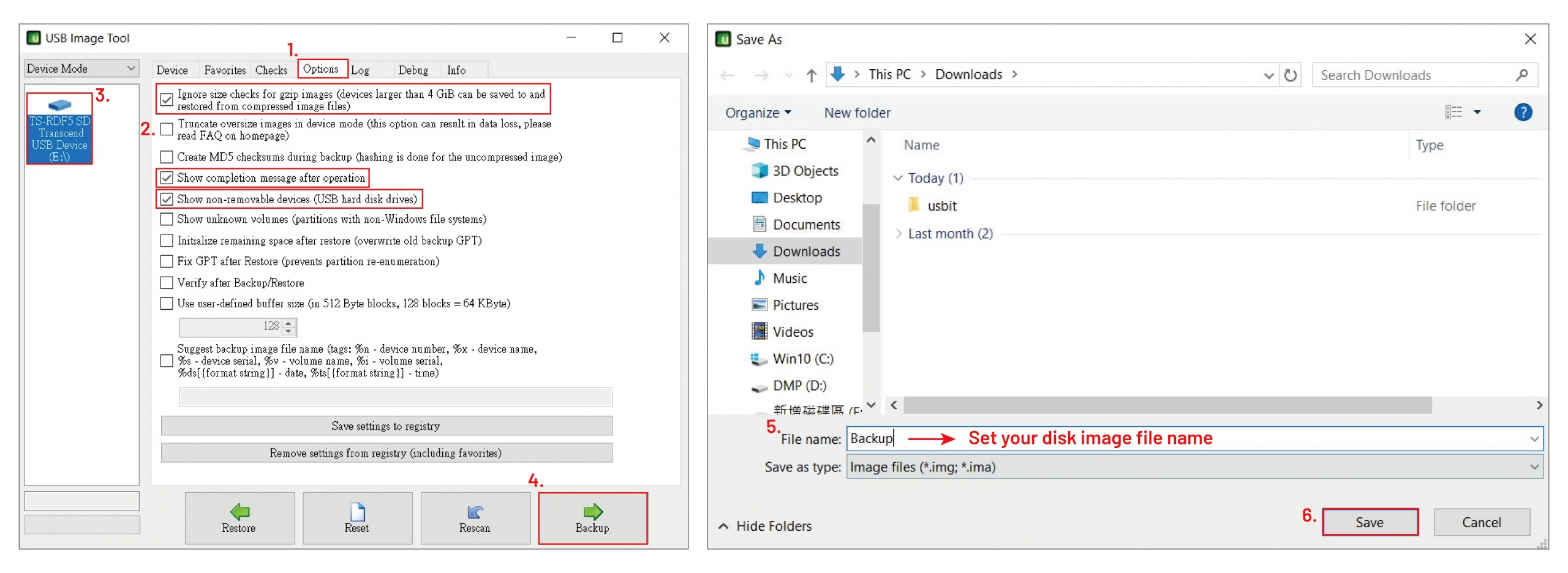
USB Image Tool.exe to execute it.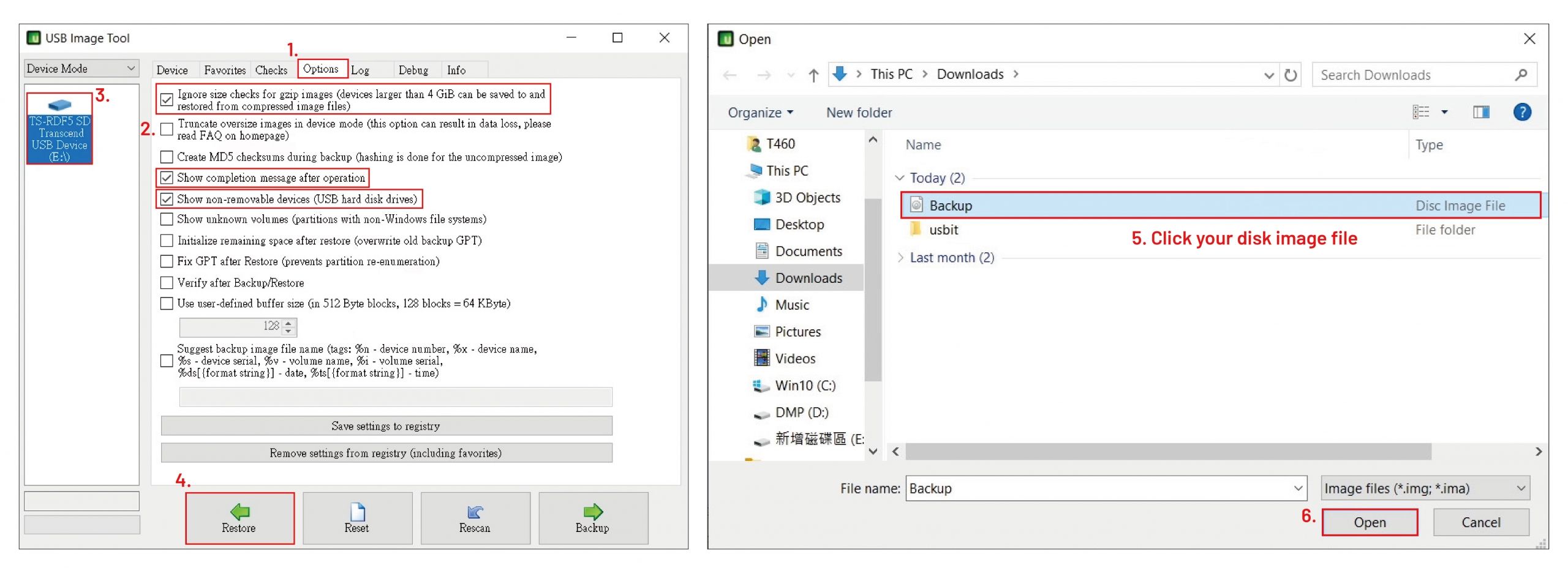

For more info and sample request, please write to info@icop.com.tw, call your nearest ICOP Branch, or contact our Worldwide Official Distributor.