

Docker is an application that allows you to carve up a running Linux system into a small container, each of its own separate application or services. These containers are designed to be small and portable which makes it easier to be shipped from one place to another Docker.
In this tutorial, you will install Docker Engine Community Edition on Ubuntu 22.04 LTS. Installing Docker on Linux is straightforward than another platform since it’s just another program running natively.
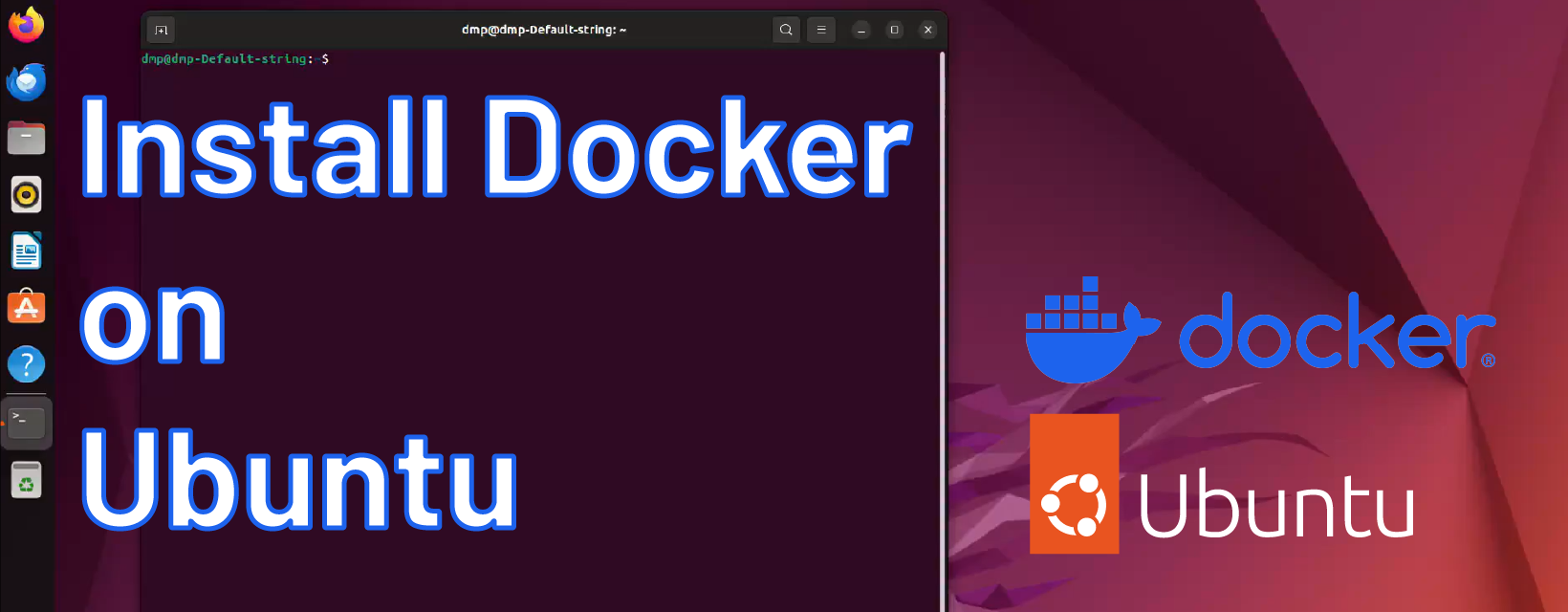
To follow along in this tutorial, you will need the following:
The Docker installation package is available in the official Ubuntu repository and to ensure that we get the latest version of docker. We will need to install Docker Engine from the official repository.
The first step is to update the existing pages by running the following command.
$ sudo apt-get update
Next, we will need to install a few prerequisite packages.
$ sudo apt install \
apt-transport-https \
ca-certificates \
curl software-properties-common
Then we need add the GPG key for the official Docker repository to your host computer.
$ curl -fsSL https://download.docker.com/linux/ubuntu/gpg | sudo apt-key add -
Add the Docker repository APT source.
$ sudo add-apt-repository "deb [arch=amd64] https://download.docker.com/linux/ubuntu focal stable"
Next, we will need to do another apt update to make sure we get the Docker packages.
$ sudo apt-get update
And finally, let’s install Docker and Docker Compose
$ sudo apt install docker-ce docker-compose
By default, Docker commands can only be run as root or by an user in the docker group. It is highly recommended to add your own username to the docker group by using the following command.
$ sudo usermod -aG docker {USER}
To make sure that everything working, we will need to pull an image hello-world from the Docker Hub Repository by typing the following
$ sudo docker run hello-world
If the image does not yet exist on your local host machine, it will automatically pull the image an run the code
Unable to find image 'hello-world:latest' locally latest: Pulling from library/hello-world 0e03bdcc26d7: Pull complete Digest: sha256:6a65f928fb91fcfbc963f7aa6d57c8eeb426ad9a20c7ee045538ef34847f44f1 Status: Downloaded newer image for hello-world:latest Hello from Docker! This message shows that your installation appears to be working correctly.
You have successfully setup Docker and ran your first application.
For more info and sample request, please write to info@icop.com.tw, call your nearest ICOP Branch, or contact our Worldwide Official Distributor.