
Severity: Notice
Message: Undefined index: HTTP_ACCEPT_LANGUAGE
Filename: front/Model_main.php
Line Number: 35
Backtrace:
File: /var/www/html/application/models/front/Model_main.php
Line: 35
Function: _error_handler
File: /var/www/html/application/controllers/Home.php
Line: 1292
Function: init
File: /var/www/html/index.php
Line: 315
Function: require_once

This article will tell you how to install Ubuntu 12.04 non-PAE on your EBOX Mini PC.


A. Connect USB drive to Windows PC and double-click Rufus 4.3 to execute.
B. Select B oot select ion as Ubuntu 12.04 desktop i386 nonpae.iso.
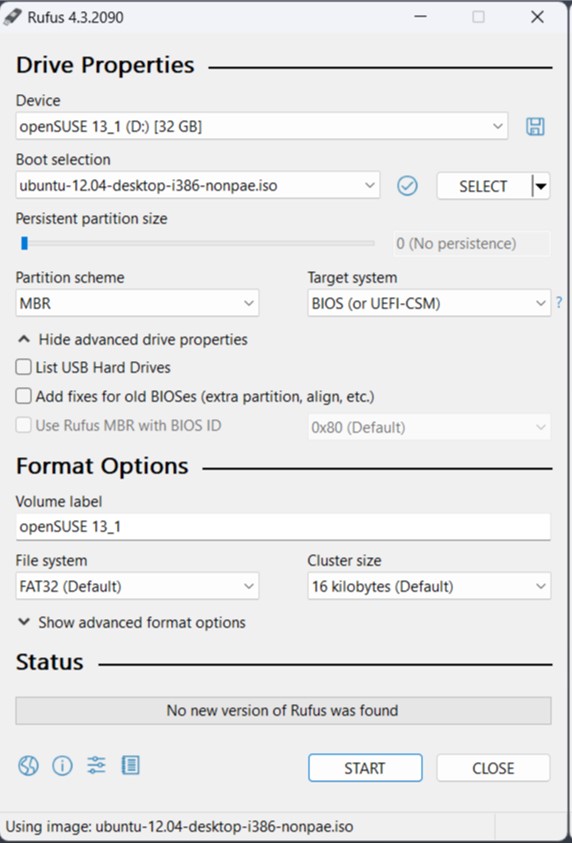
C. Click start
D. ISOHybrid image detected, select Write in ISO Image mode and click OK
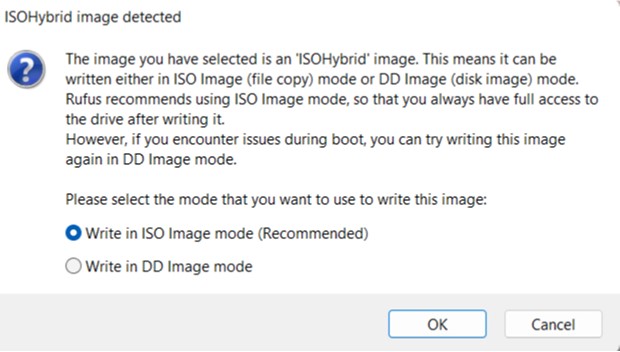
E. A warning message appears; click OK to continue this operation.
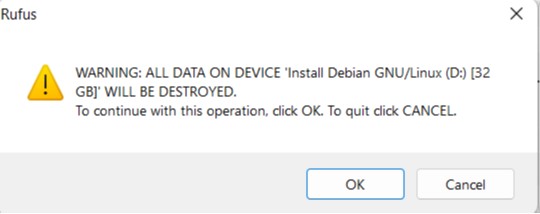
F. Click CLOSE and remove USB drive from Windows PC Ubuntu 12.04 non-PAE installer is created! 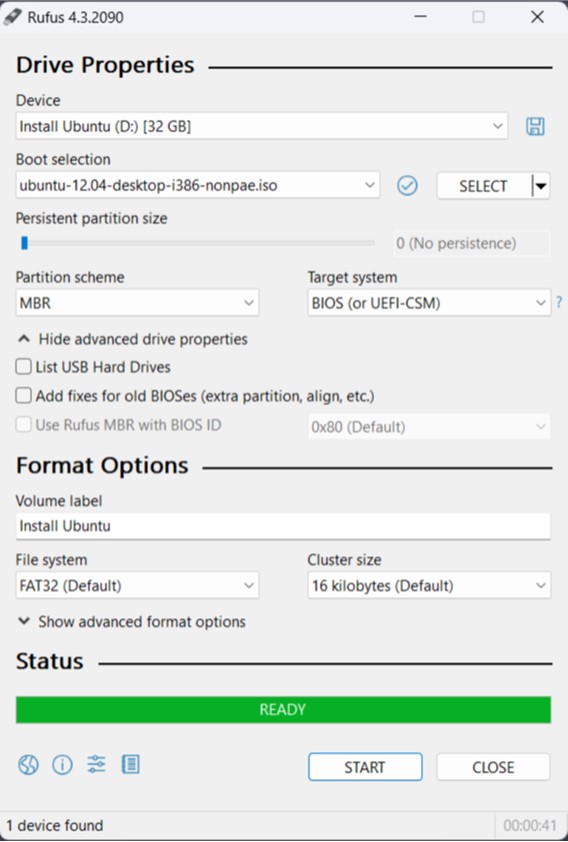
1. Boot up EBOX with Ubuntu 12.04 non-PAE installer.
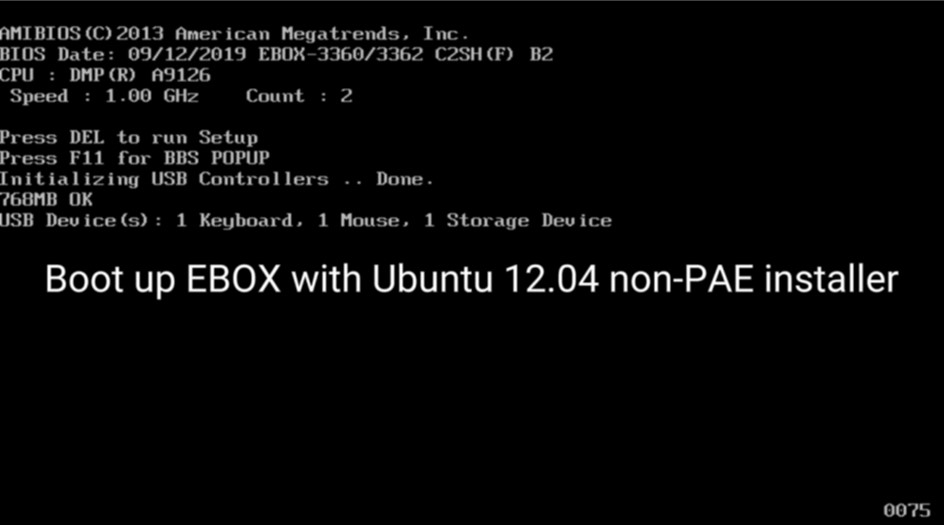
2. Select a language and click continue.
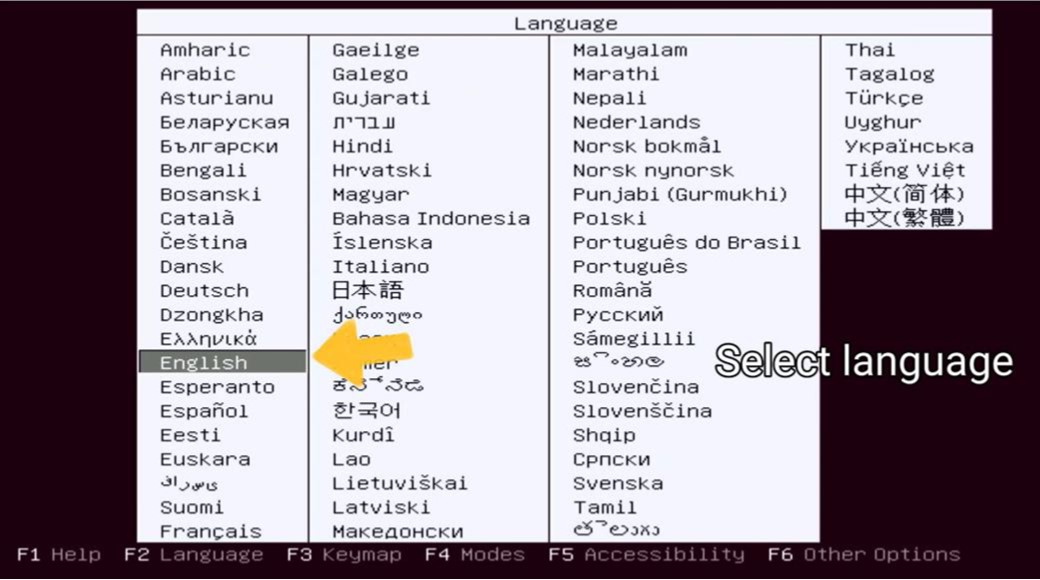
3. Select Install Ubuntu.
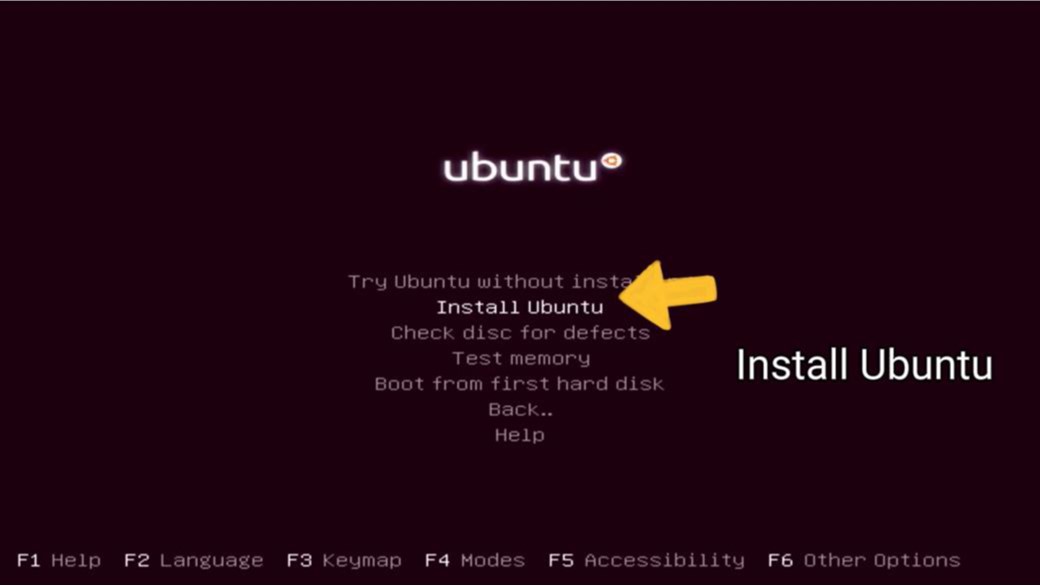
4. Continue with default English.
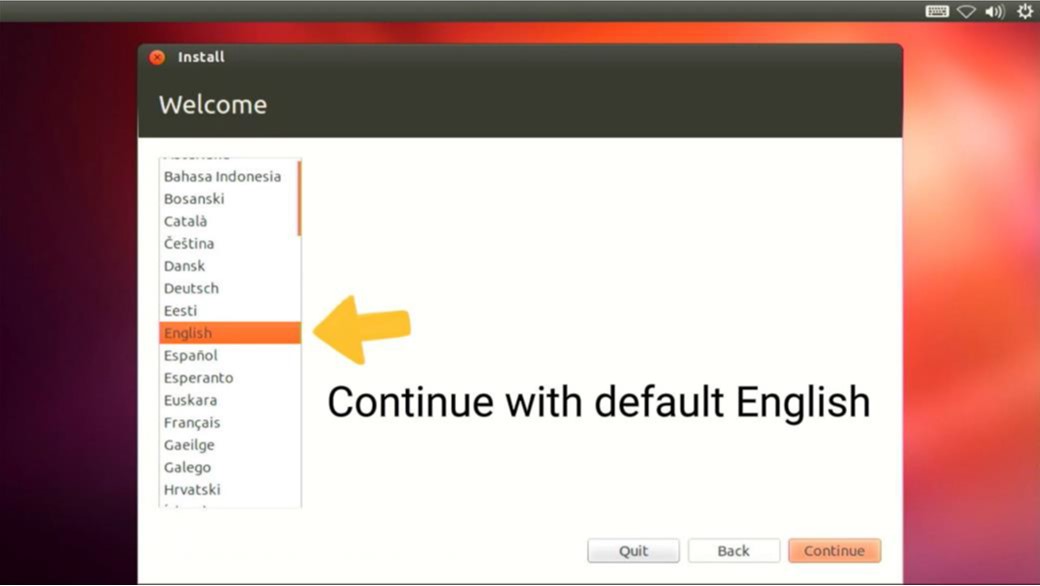
5. Continue with at least 6.3 GB drive space.
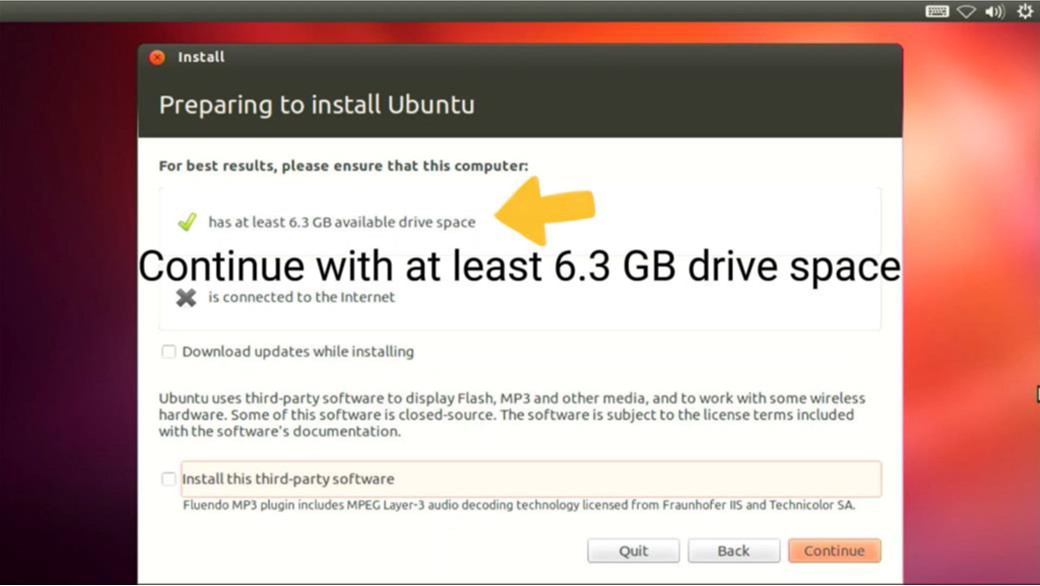
6. Select Erase and reinstall to Continue.
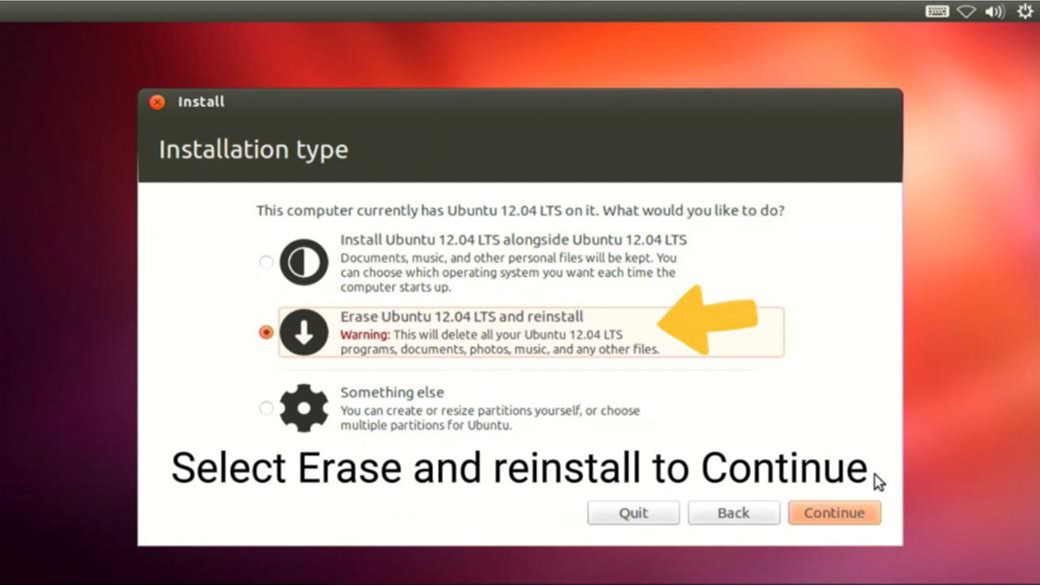
7. Click Install Now.
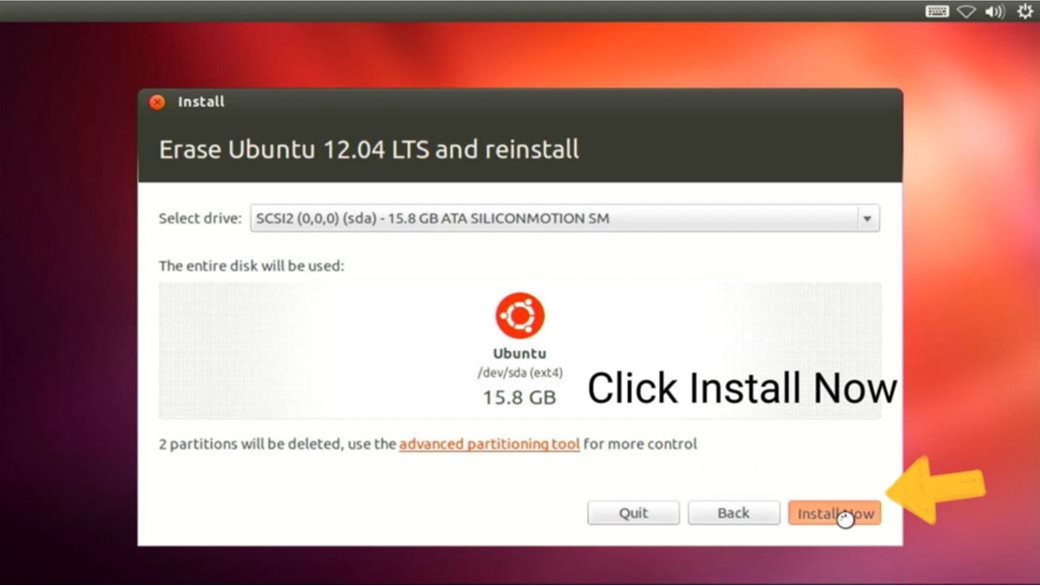
8. Select timezone and click Continue
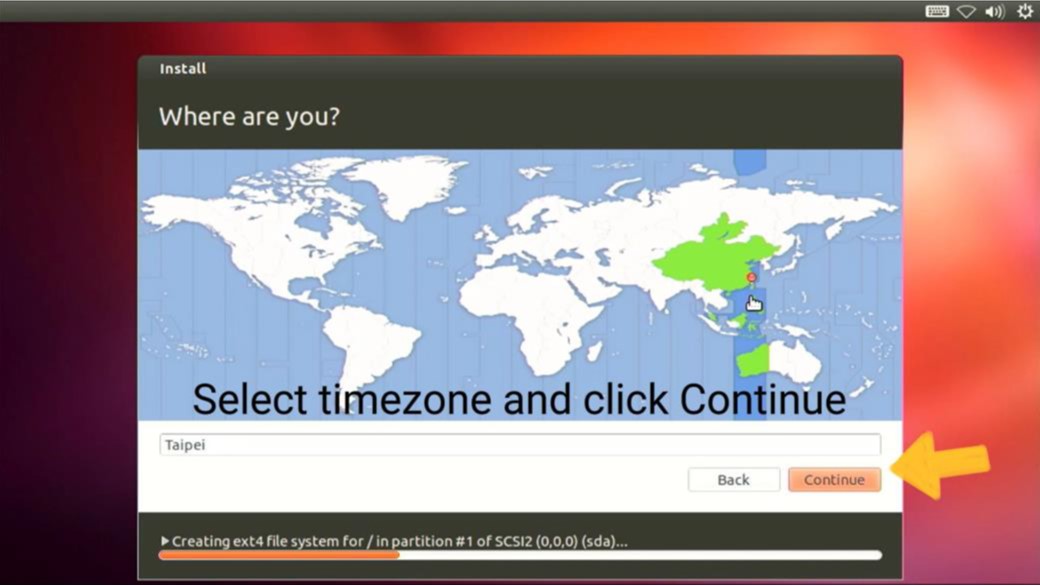
9. Set Keyboard layout and click Continue.
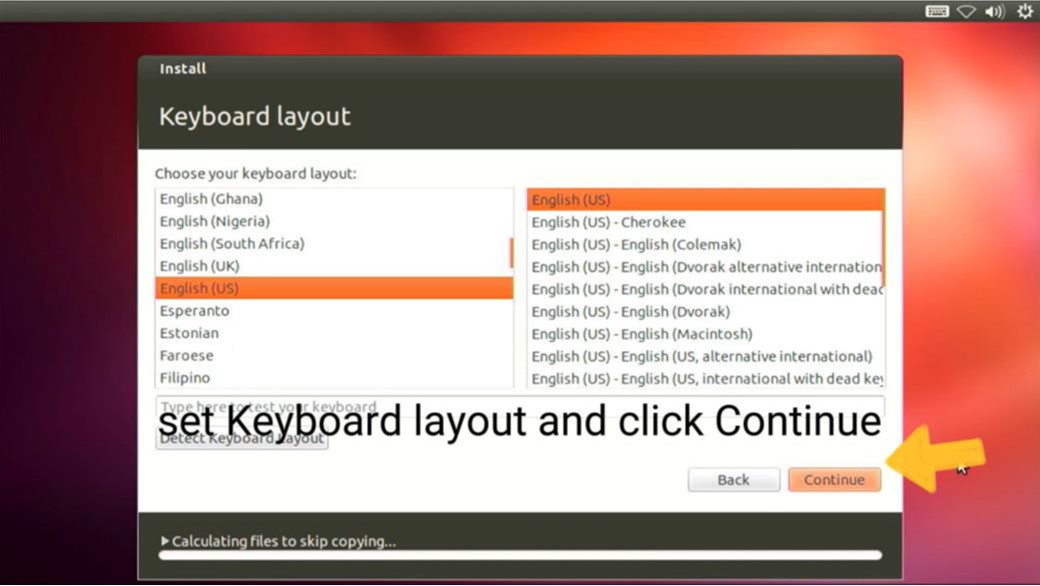
10. Enter name & password to Continue.
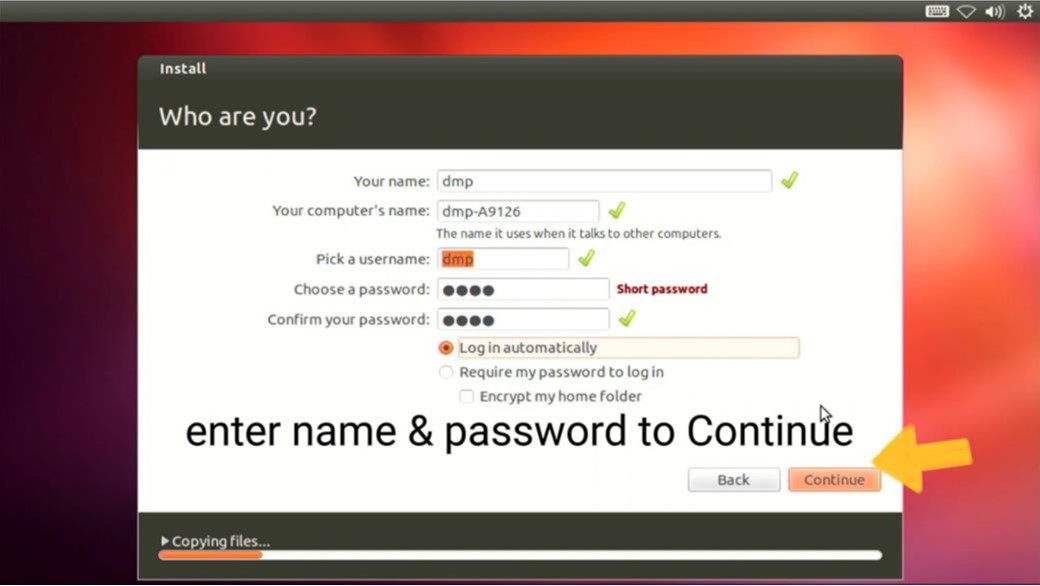
11. Click Restart Now.
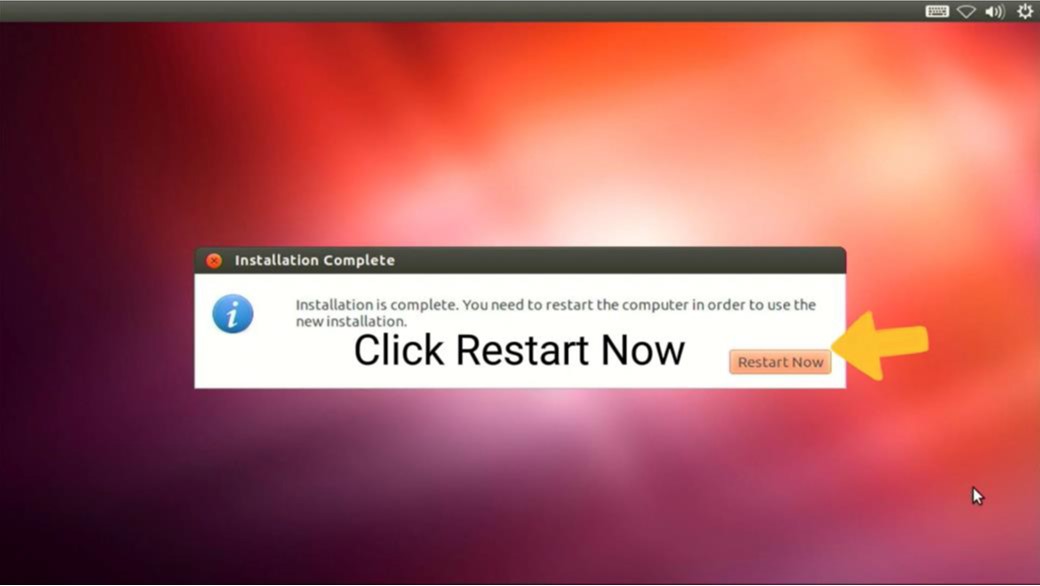
12. Reboot EBOX. Ubuntu 12.04 non-PAE installed EBOX successfully!

For more info and sample requests, please write to info@icop.com.tw, call your nearest ICOP Branch, or contact our Worldwide Official Distributor.