
Severity: Notice
Message: Undefined index: HTTP_ACCEPT_LANGUAGE
Filename: front/Model_main.php
Line Number: 35
Backtrace:
File: /var/www/html/application/models/front/Model_main.php
Line: 35
Function: _error_handler
File: /var/www/html/application/controllers/Home.php
Line: 1292
Function: init
File: /var/www/html/index.php
Line: 315
Function: require_once

This article provides three boot methods for different storage devices.
Target Device: EBOX-336x Series

SSDs are a type of storage hard drive that functions similarly to traditional hard drives in that they use flash memory to store data and access it digitally, while traditional hard drives (HDDs) use spinning discs with cantilevers across them to read each data segment. Because SSDs don't have to find data through spinning discs, they can provide you with the read speed almost equivalent to instant boot.

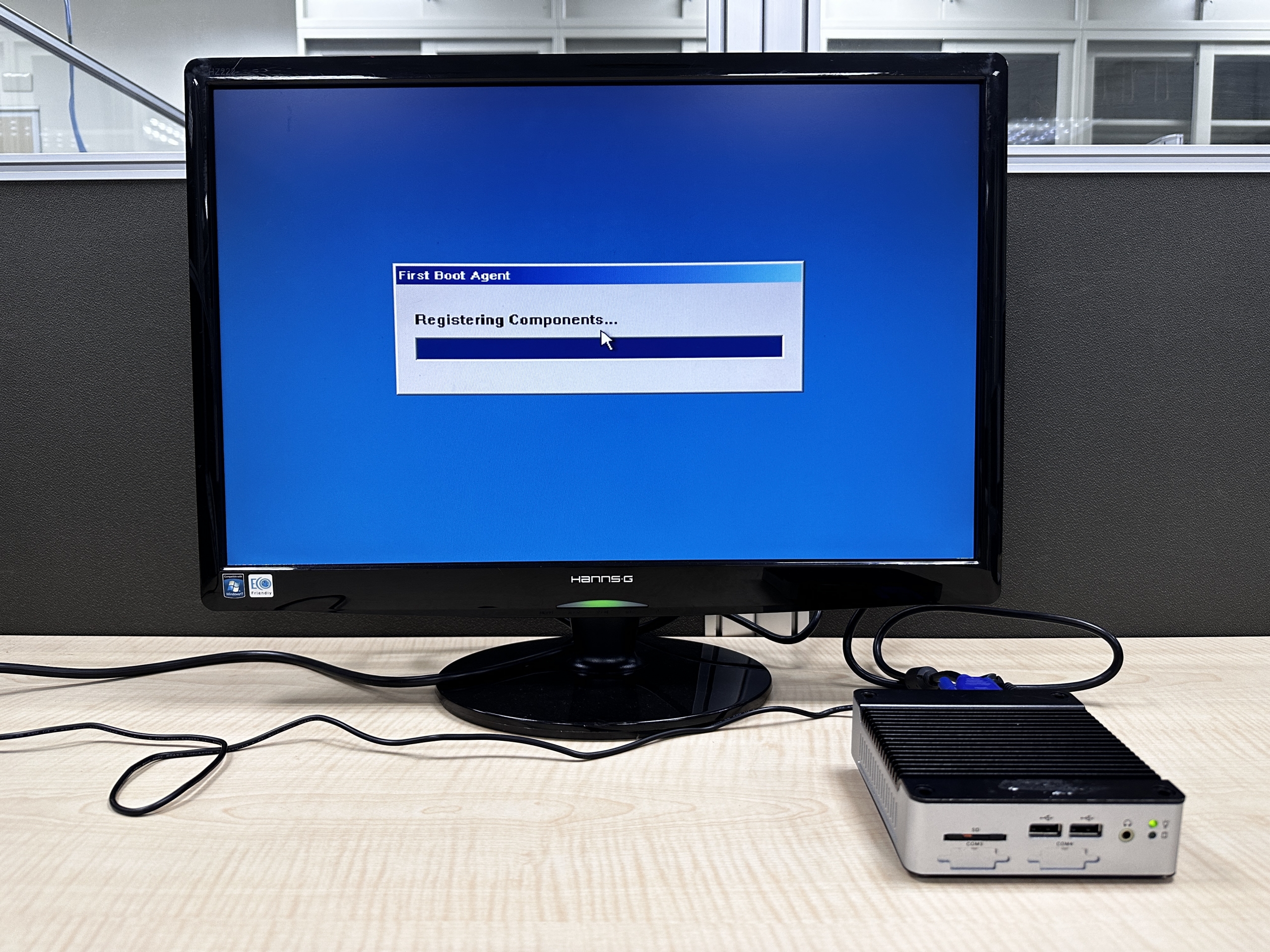
• Before doing this method, you have to prepare an SD or CF card which is Windows bootable and plug it into the EBOX that has installed SATA/IDE storage inside.
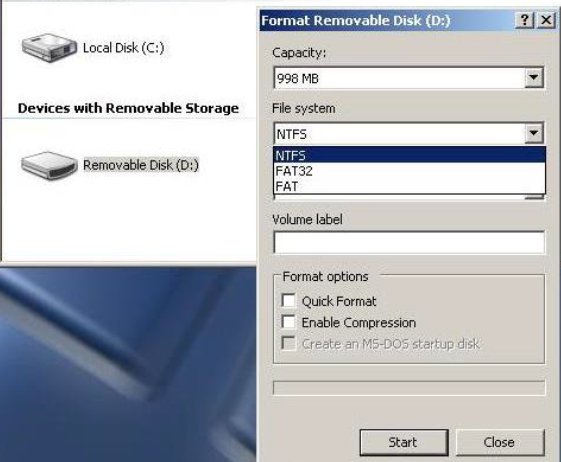
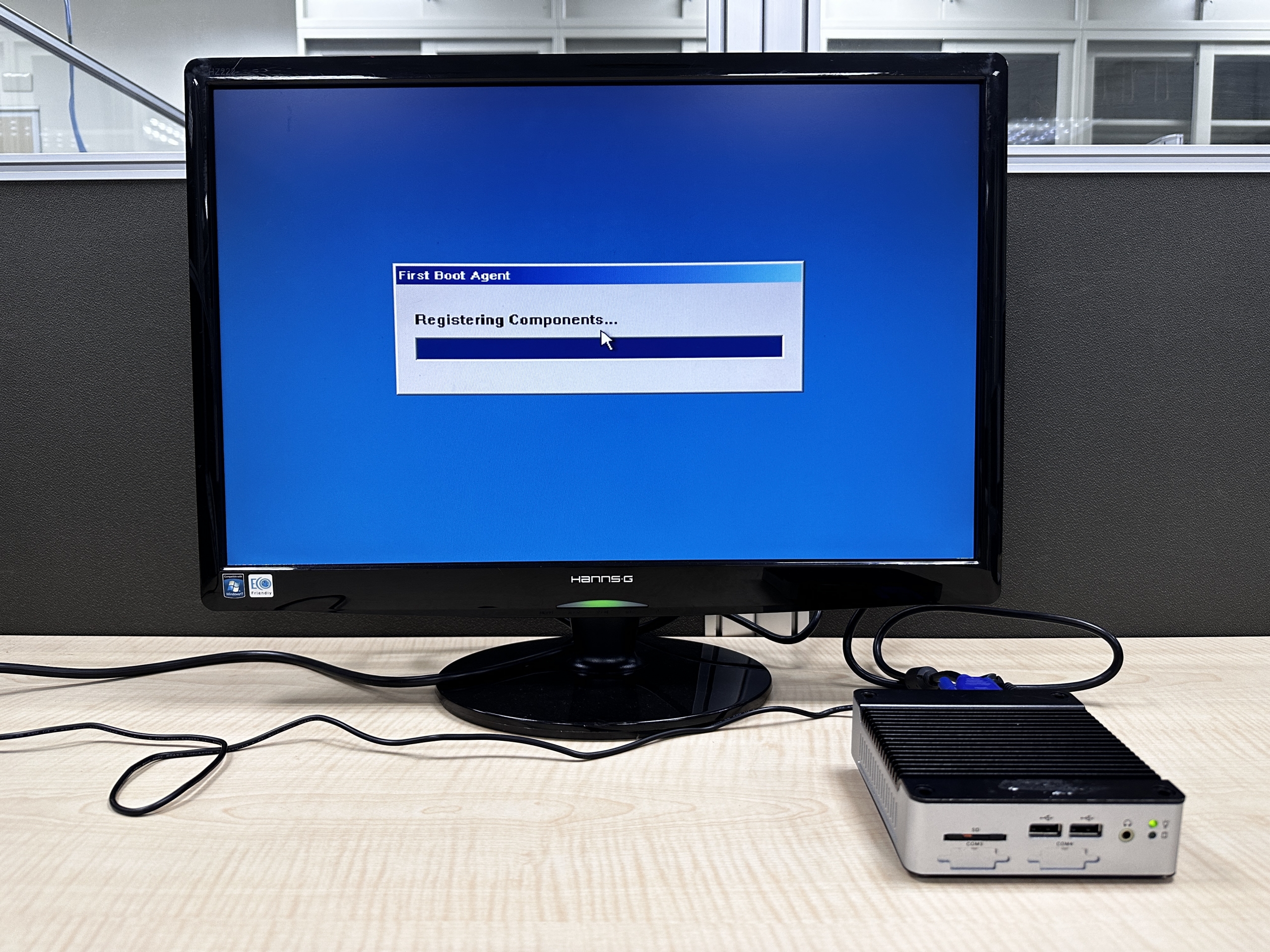
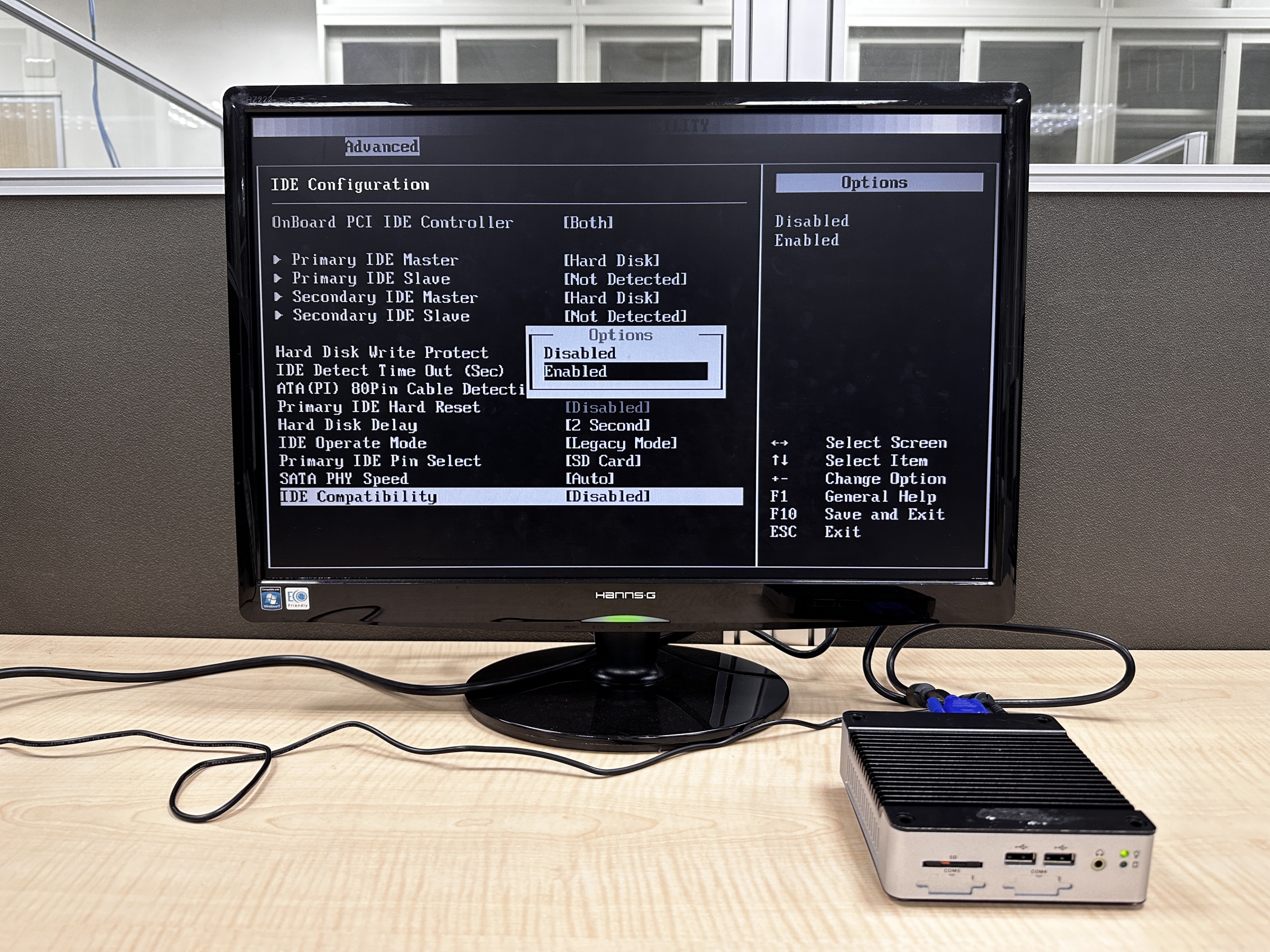
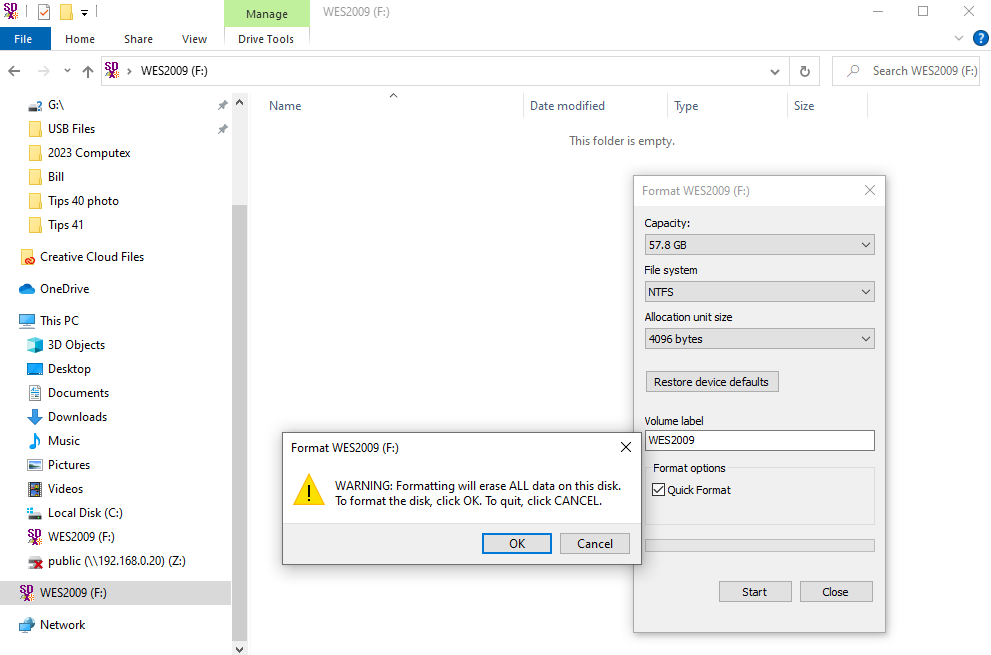
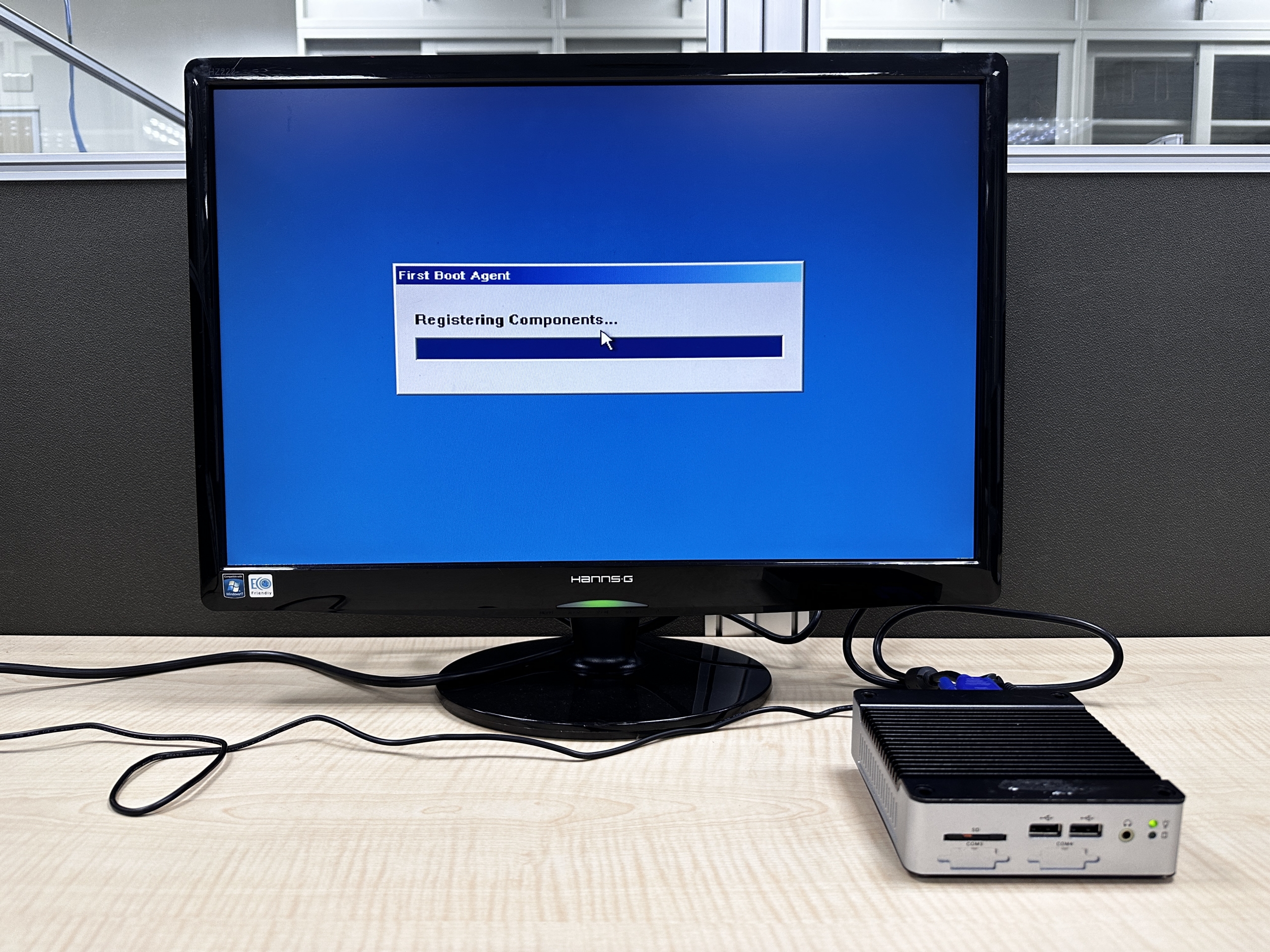

For more info and sample request, please write to info@icop.com.tw, call your nearest ICOP Branch, or contact our Worldwide Official Distributor.