
Severity: Notice
Message: Undefined index: HTTP_ACCEPT_LANGUAGE
Filename: front/Model_main.php
Line Number: 35
Backtrace:
File: /var/www/html/application/models/front/Model_main.php
Line: 35
Function: _error_handler
File: /var/www/html/application/controllers/Home.php
Line: 1292
Function: init
File: /var/www/html/index.php
Line: 315
Function: require_once

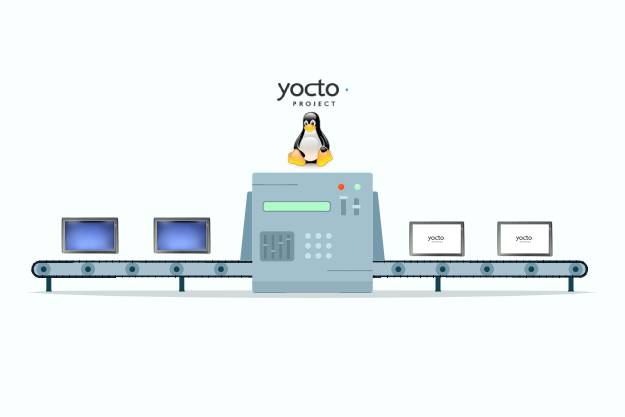
The PN8M-090T is an ultra-compact platform with a 9” resistive touch panel that uses the NX8MM-D168 module. This module contains the NXP i.MX8M Mini Cortex-A53 ARM Quad-Core CPU which runs at 1.6 GHz and is very power efficient while providing extensive I/O options such as USB, RS232/485, LAN, WiFi, and HD Audio.
The ruggedized aluminum cast body of the fanless PN8M-090T boasts a certified IP65 waterproof front panel with a sleek design that consumes 8W of power. Along with the integrated Gigabit Ethernet port for communication as well as the pre-installed Yocto Linux OS or Android 9, the PN8M-090T is an ideal option for system integration.
Yocto Project
The Yocto Project is a framework for creating a Linux distribution for embedded devices. Its layering mechanism makes it extremely easy to add a Linux OS to new target devices that are highly customized for a particular platform. It can include custom start-up scripts, manages software packages that require a high degree of optimization for a specific architecture, and converts different user interfaces from a full Gnome desktop to a simple serial console.
This release is based on the NXP BSP layer for the Yocto framework.
This section will provide step-by-step instructions on how to write the image to the eMMC on the PN8M-090T.
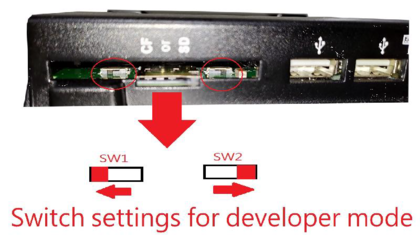

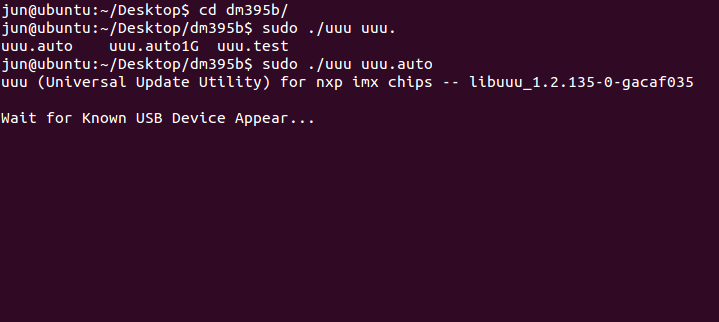
.png)
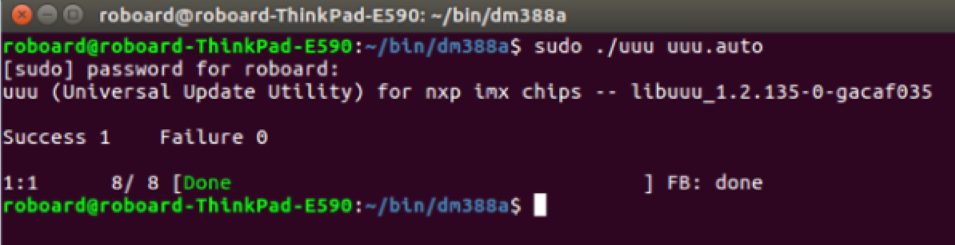
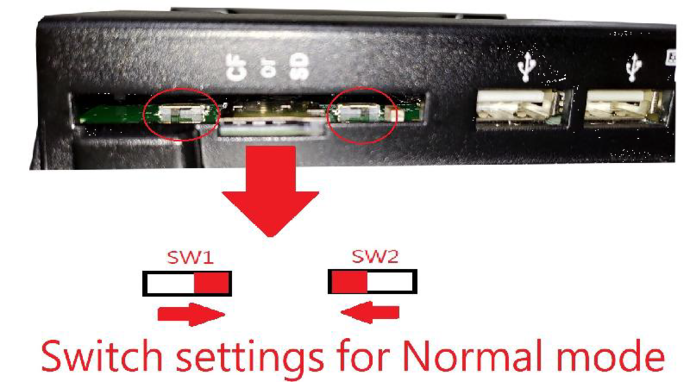
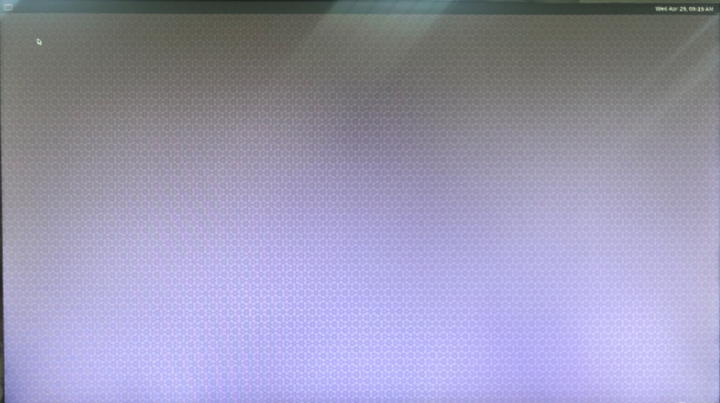
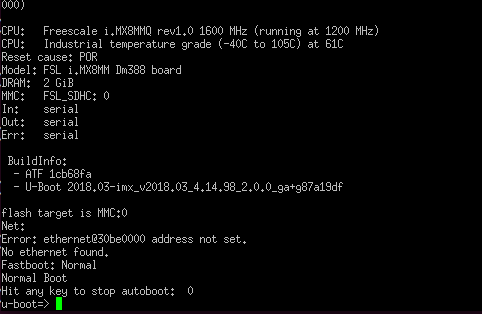
For steps on how to restore Yocto Linux via Windows 10 on the host PC, please request support by clicking the link here.
If you completed all the steps in the previous section then congratulations!
Depending on what your primary interests are with the Yocto Project, you could consider any of the following: (The source of the reference link: https://www.yoctoproject.org/docs/2.4.2/yocto-project-qs/yocto-project-qs.html)
For more info and sample requests, please write to info@icop.com.tw, call your nearest ICOP Branch, or contact our Worldwide Official Distributor.